Functionality View order informationfunction, available in the K inventory management application, enables you to view all information relating to an order.
This function enables you to consult the order number, the order date, the associated supplier(s) and the order status.
You can also access the list of items associated with the order, and export all this information to Excel.
1. In the left-hand menu, click on the icon Commands ![]()
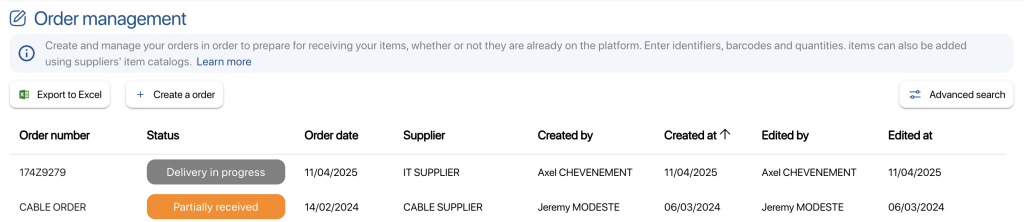 Order list
Order list
2. Go to Order managementclick on the icon to modify ![]() an order
an order
3. In the Informationtab, you’ll find general information about the order:
- Order number
- Order date
- The supplier(s) associated with the order
- Order status (automatic update based on items received)
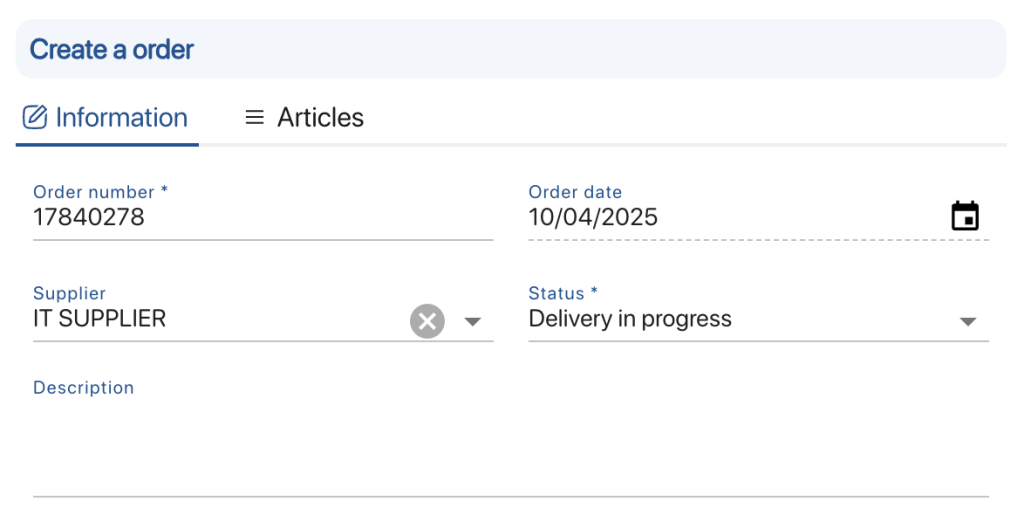 View an order – Information
View an order – Information
4. In the Itemstab, consult the items associated with the order:
- Type (Product or Equipment)
- Article (Article description)
- Barcodes (Unique for each item)
- Quantity (number of items received / number of items to be received)
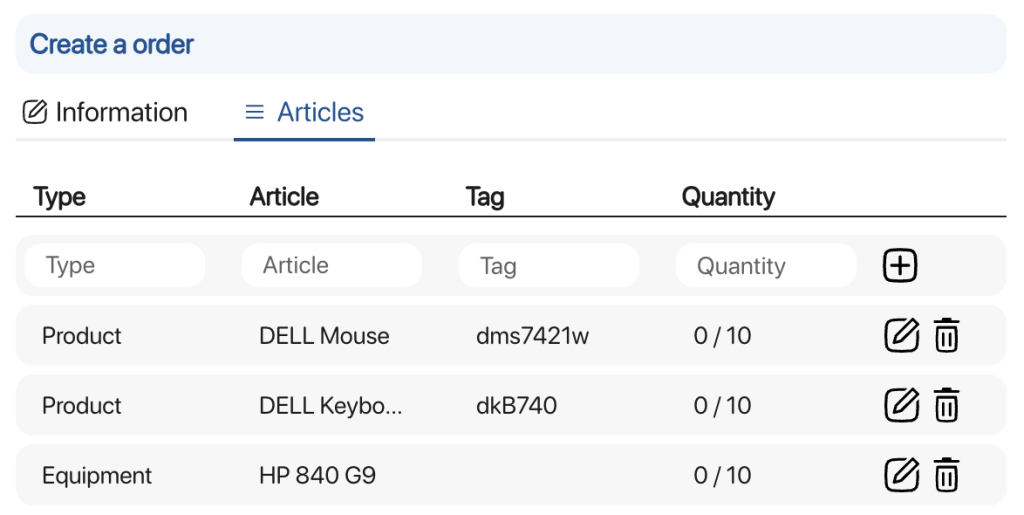
View an order – Articles
5. In the Taskstab, consult the acceptance operations created and associated with the order:
- List of acceptance operations associated with the order
- Order status
- The account that performed the actions and the modification dates
6. To view an incoming message, click on the ![]() icon and then on Open
icon and then on Open
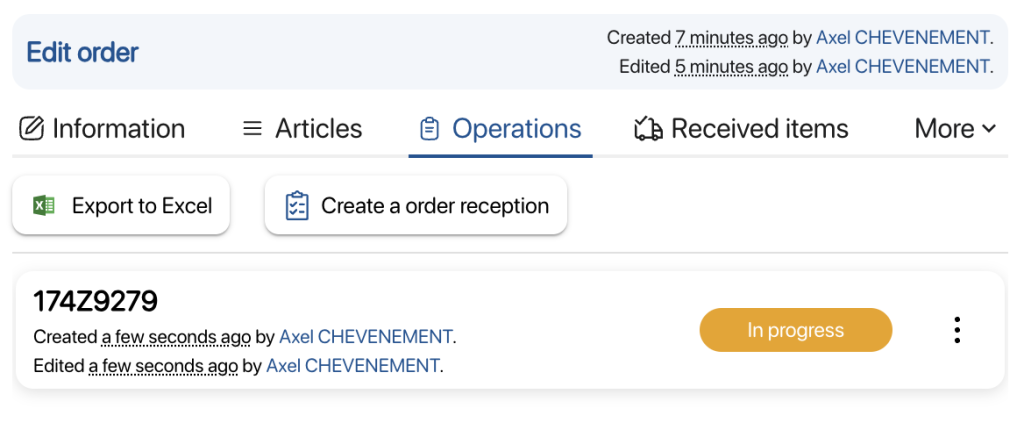 Consult an order – Interventions
Consult an order – Interventions
7. In the Attachmentstab, consult the list of imported documents associated with the
8. To attach a document to the order, click on the Add attachment and select your file
9. To delete an attachment, click on the ![]()
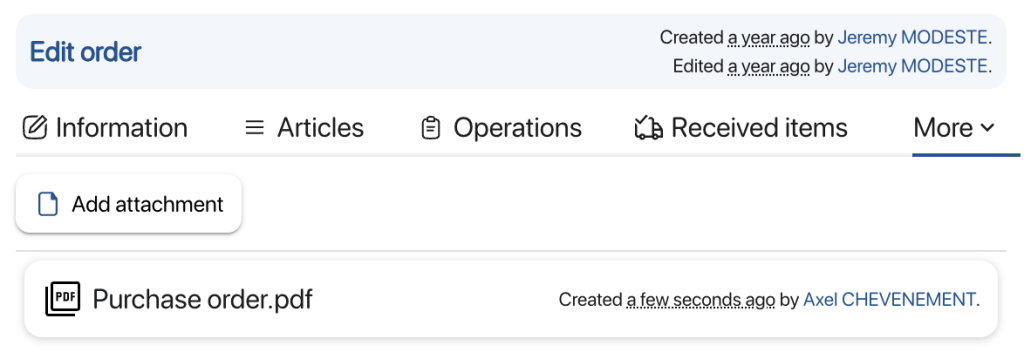 View an order – Attachments
View an order – Attachments
10. In the Received itemstab, you can view information on all items received thanks to order acceptance procedures:
- Identifiers
- Barcode
- Quantity
- Date of receipt
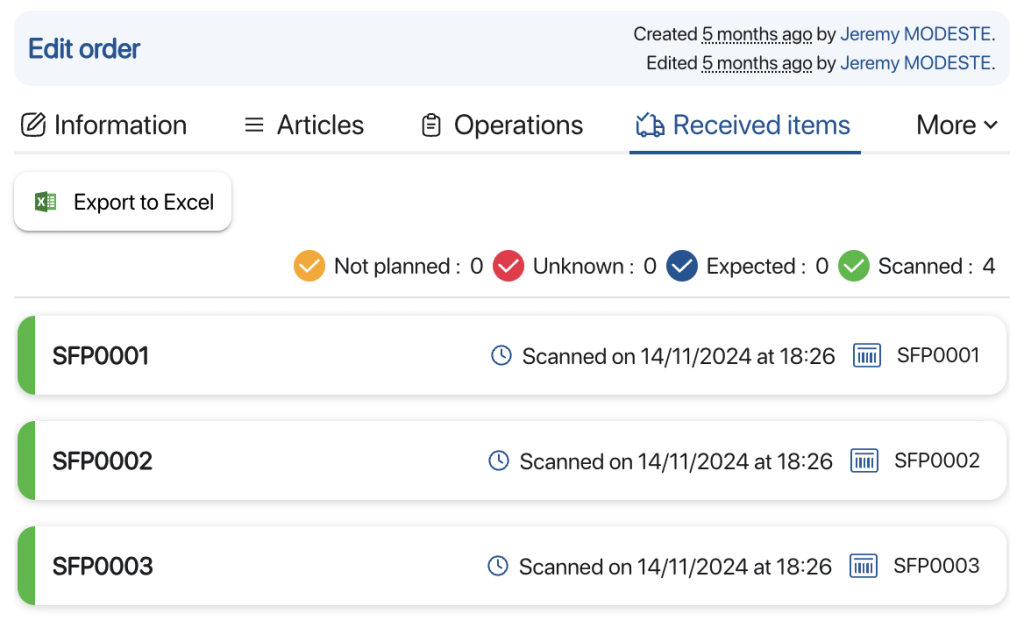 View an order – Received items
View an order – Received items
11. In the Activitiestab, consult the order history information
- The action (creation or update)
- Date and time of modification
- The intention
- The person who carried out the modification
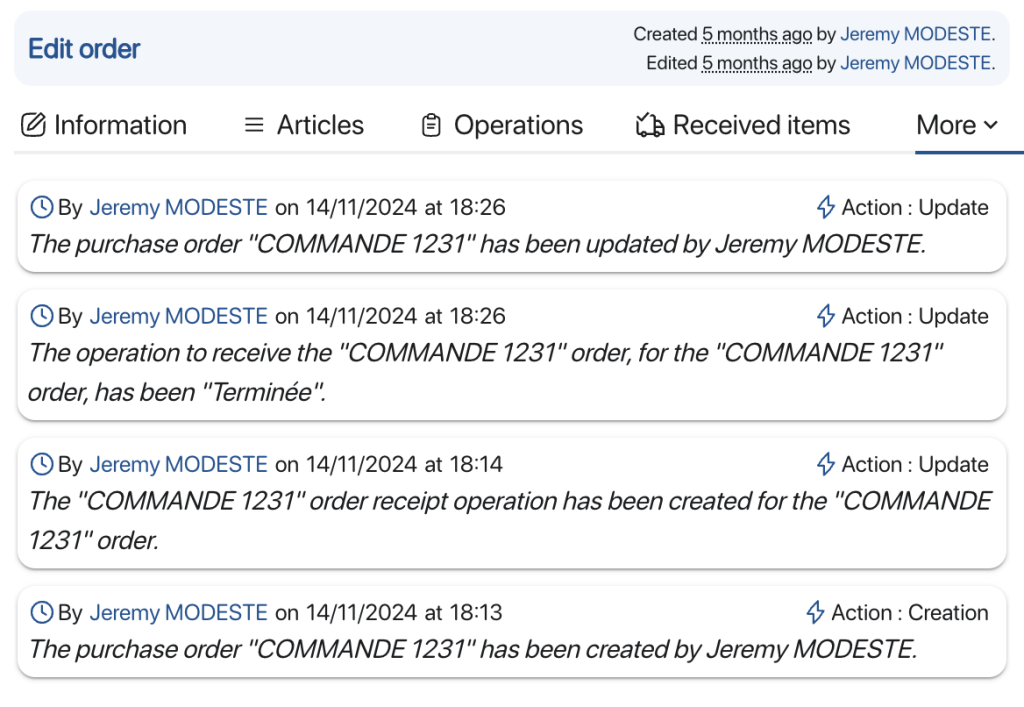 View an order – Activities
View an order – Activities
To continue browsing, here are a few articles related to this page: