Functionality Return from a referencefeature of the K inventory online inventory application makes it easy to return a reference to your stock.
In just a few clicks, you can return a reference from a recipient to your stock.
With K inventory, you can update allocations automatically, transforming your stock into a true value-creation tool for your company.
1. Click on the ![]() icon.
icon.
2. Select the recipient to whom you wish to assign a reference, then click on the ![]() icon on the associated line.
icon on the associated line.

Return a product from the recipient file – Recipient list
3. In the ![]() tab, you can view all the references assigned to the selected recipient.
tab, you can view all the references assigned to the selected recipient.
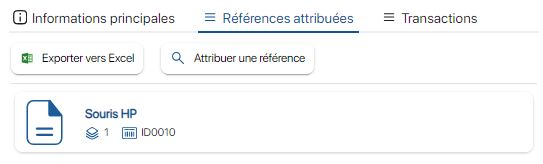
Return a product from the recipient file – List of allocated references
4. To return a product, select it by clicking on the ![]() button on the associated line.
button on the associated line.
5. In the pop-up window Reference to returnpop-up window, select the product return information:
- Destination folder
- Quantity to be returned
- Comment (optional)
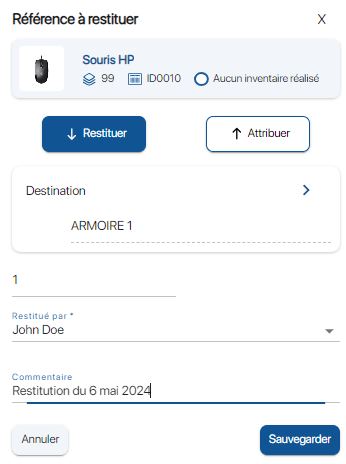
Return a product from the recipient file – Product to be returned
6. Save your changes with the Save.
1. Press the more options ![]() icon, then the Allocation / restitution
icon, then the Allocation / restitution ![]() .
.
2. Select the recipient to whom you wish to assign your reference.
 Return a product from the recipient file – Recipient list
Return a product from the recipient file – Recipient list
3. In the Assigned referencestab, you can view all the references assigned to the selected recipient.
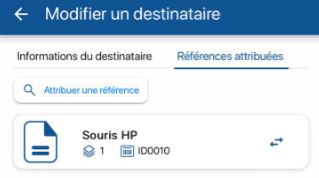
Return a product from the recipient file – List of allocated references
4. To return a product, press the ![]() button on the associated line.
button on the associated line.
5. In the pop-up window Reference to be returnedpop-up window, select the information relating to the return after its return:
- Destination folder
- Reference status
- Comment (optional)
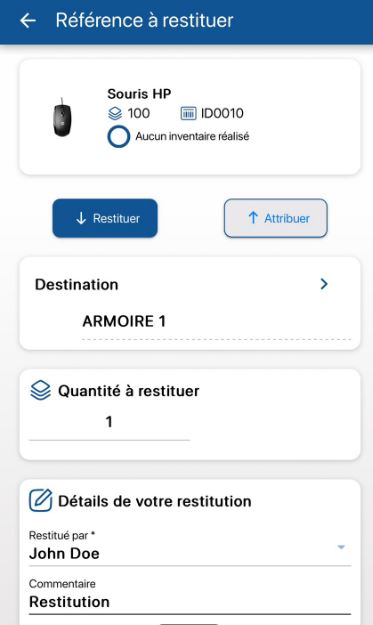
Return a product from the recipient file – Product to be returned
6. Save your changes with the Save.
- Web
-
1. Click on the
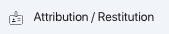 icon.
icon.2. Select the recipient to whom you wish to assign a reference, then click on the
 icon on the associated line.
icon on the associated line.
Return a product from the recipient file – Recipient list
3. In the
 tab, you can view all the references assigned to the selected recipient.
tab, you can view all the references assigned to the selected recipient.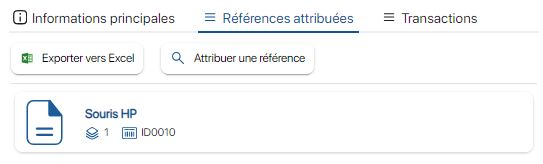
Return a product from the recipient file – List of allocated references
4. To return a product, select it by clicking on the
 button on the associated line.
button on the associated line.5. In the pop-up window Reference to returnpop-up window, select the product return information:
- Destination folder
- Quantity to be returned
- Comment (optional)
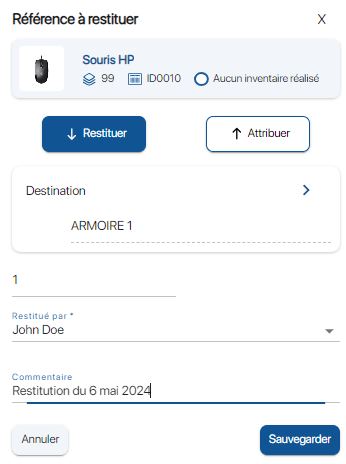
Return a product from the recipient file – Product to be returned
6. Save your changes with the Save.
- Mobile
-
1. Press the more options
 icon, then the Allocation / restitution
icon, then the Allocation / restitution 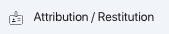 .
.2. Select the recipient to whom you wish to assign your reference.
 Return a product from the recipient file – Recipient list
Return a product from the recipient file – Recipient list3. In the Assigned referencestab, you can view all the references assigned to the selected recipient.
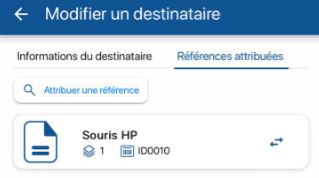
Return a product from the recipient file – List of allocated references
4. To return a product, press the
 button on the associated line.
button on the associated line.5. In the pop-up window Reference to be returnedpop-up window, select the information relating to the return after its return:
- Destination folder
- Reference status
- Comment (optional)
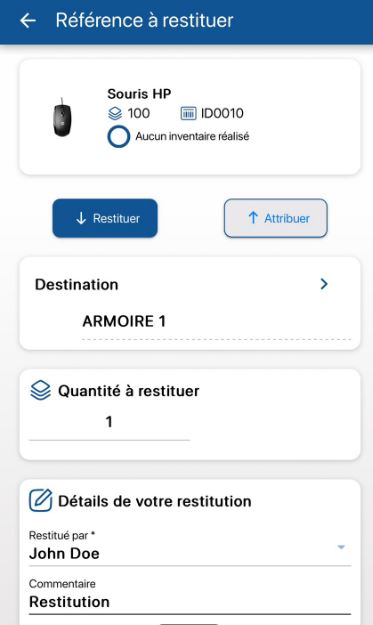
Return a product from the recipient file – Product to be returned
6. Save your changes with the Save.
To continue browsing, here are a few articles related to this page: