Functionality Assign from part numberfeature of the K inventory online application makes it easy to assign a reference to a recipient.
With just a few clicks, you can assign a product or piece of equipment to a recipient.
1. Pour attribuer un produit, cliquez sur l’icône ![]() du produit concerné.
du produit concerné.
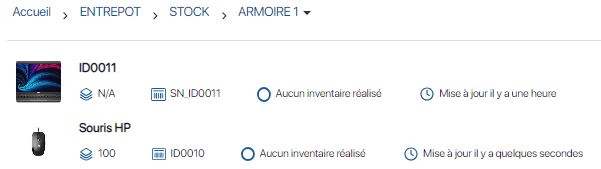 Make a product allocation from a reference file – List of references
Make a product allocation from a reference file – List of references
2. Dans le pop-up Référence à attribuer, sélectionnez les informations relatives à l’attribution du produit:
- Quantity to be allocated
- Recipient of award
- Comment (optional)
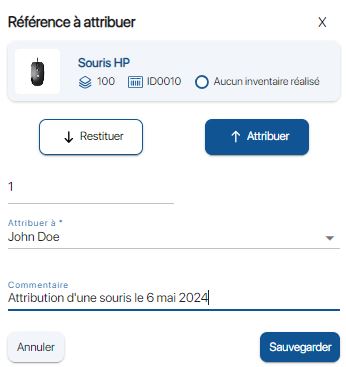
Assigning a product from a reference file – Assigning a product
3. Enregistrez vos changements avec le bouton Sauvegarder.
4. Click on the ![]() icon.
icon.
5. Select the recipient to whom the product has been assigned.

Create a product allocation from a reference file – Recipient list
6. Click on the![]() tab to view the references assigned to the recipient.
tab to view the references assigned to the recipient.
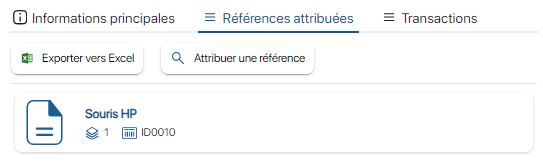 Product allocation from a reference file – List of allocated references
Product allocation from a reference file – List of allocated references
1. Appuyez sur l’icône Accueil puis rendez-vous dans le dossier souhaité.
2. To assign a product, press the icon More![]() icon, then on the Assign / Return
icon, then on the Assign / Return ![]() .
.
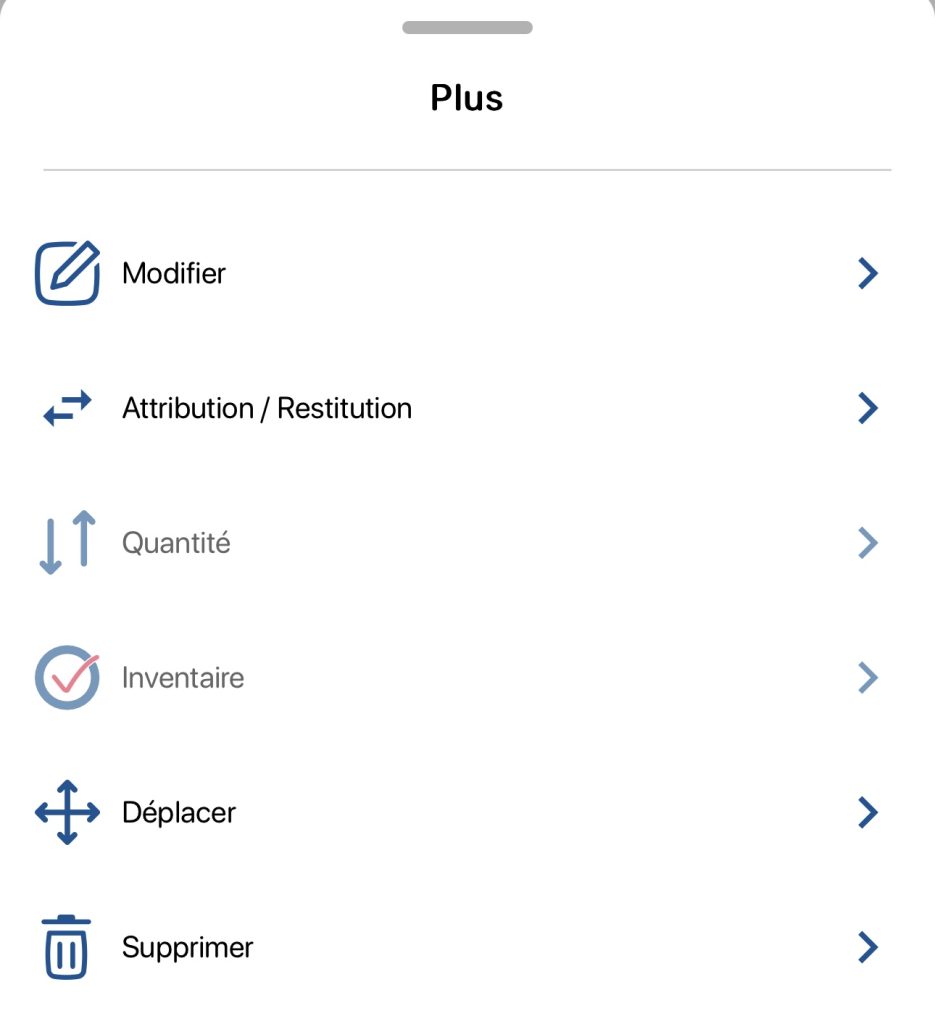 Create a product allocation from a reference file – Menu Plus
Create a product allocation from a reference file – Menu Plus
3. Dans la page Référence à attribuer, sélectionnez les informations relatives à l’attribution du produit:
- Quantity to be allocated
- Recipient of award
- Comment (optional)
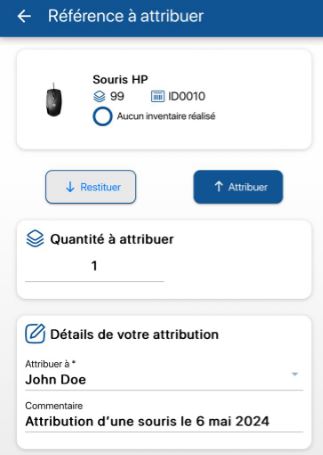 Create a product allocation from a reference file – Product allocation
Create a product allocation from a reference file – Product allocation
4. Enregistrez vos changements avec le bouton Sauvegarder.
5. Press the more options ![]() icon, then the Allocation / restitution
icon, then the Allocation / restitution ![]() .
.
6. Select the recipient to whom the product has been assigned.
 Create a product allocation from a reference file – List of recipients
Create a product allocation from a reference file – List of recipients
7. Press the![]() tab to view the references assigned to the recipient.
tab to view the references assigned to the recipient.
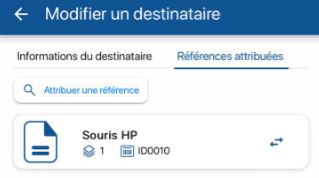 Product allocation from a reference file – List of allocated references
Product allocation from a reference file – List of allocated references
- Web
-
1. Pour attribuer un produit, cliquez sur l’icône
 du produit concerné.
du produit concerné. 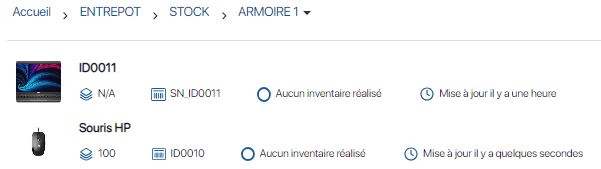 Make a product allocation from a reference file – List of references
Make a product allocation from a reference file – List of references2. Dans le pop-up Référence à attribuer, sélectionnez les informations relatives à l’attribution du produit:
- Quantity to be allocated
- Recipient of award
- Comment (optional)
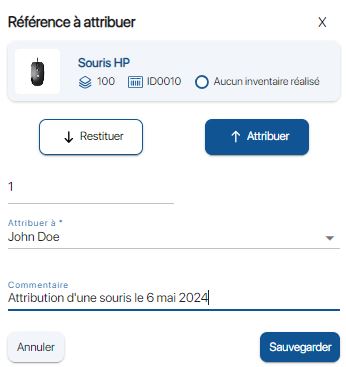
Assigning a product from a reference file – Assigning a product
3. Enregistrez vos changements avec le bouton Sauvegarder.
4. Click on the
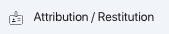 icon.
icon.5. Select the recipient to whom the product has been assigned.

Create a product allocation from a reference file – Recipient list
6. Click on the
 tab to view the references assigned to the recipient.
tab to view the references assigned to the recipient.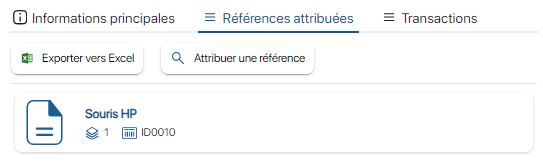 Product allocation from a reference file – List of allocated references
Product allocation from a reference file – List of allocated references - Mobile
-
1. Appuyez sur l’icône Accueil
puis rendez-vous dans le dossier souhaité.
2. To assign a product, press the icon More
 icon, then on the Assign / Return
icon, then on the Assign / Return  .
.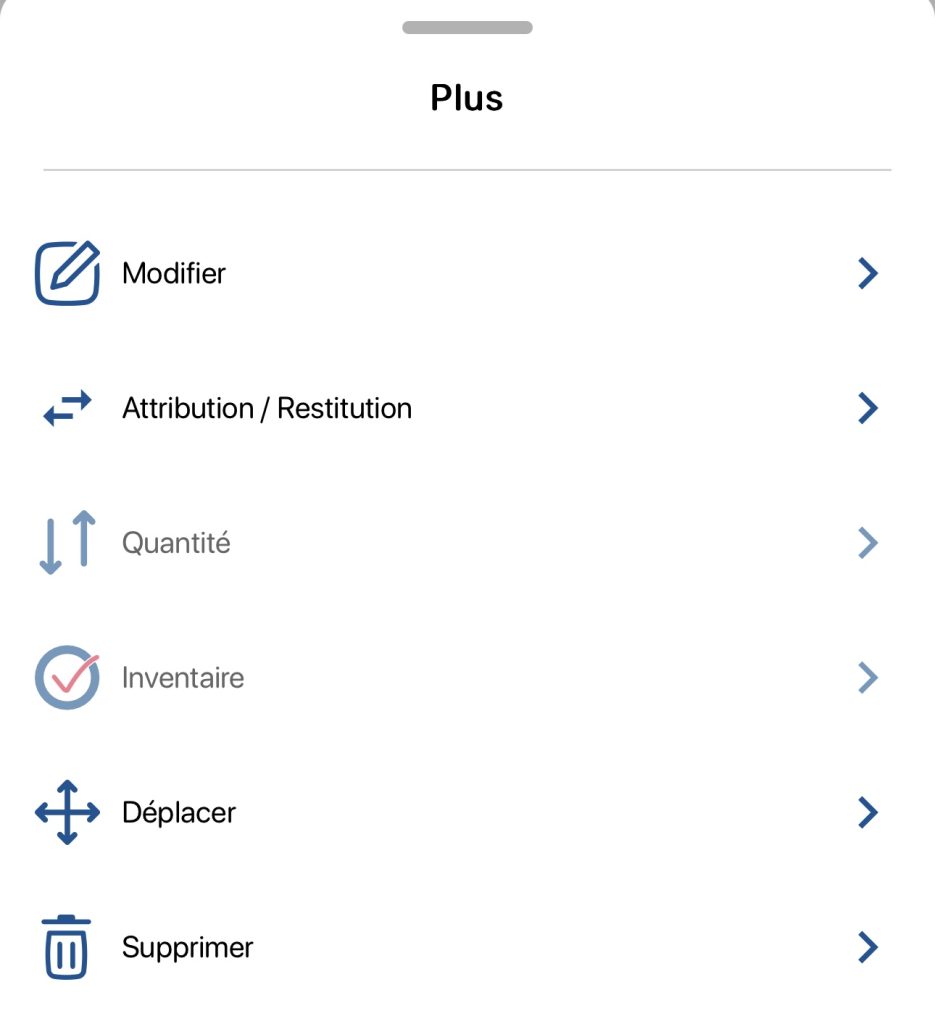 Create a product allocation from a reference file – Menu Plus
Create a product allocation from a reference file – Menu Plus3. Dans la page Référence à attribuer, sélectionnez les informations relatives à l’attribution du produit:
- Quantity to be allocated
- Recipient of award
- Comment (optional)
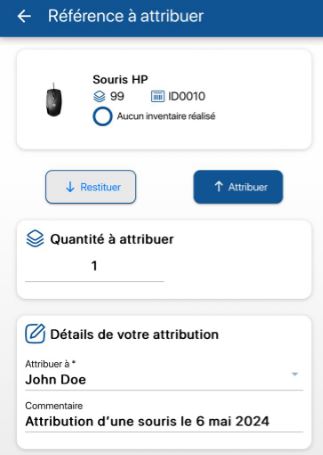 Create a product allocation from a reference file – Product allocation
Create a product allocation from a reference file – Product allocation4. Enregistrez vos changements avec le bouton Sauvegarder.
5. Press the more options
 icon, then the Allocation / restitution
icon, then the Allocation / restitution  .
.6. Select the recipient to whom the product has been assigned.
 Create a product allocation from a reference file – List of recipients
Create a product allocation from a reference file – List of recipients7. Press the
 tab to view the references assigned to the recipient.
tab to view the references assigned to the recipient.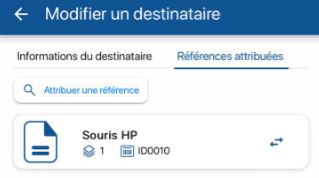 Product allocation from a reference file – List of allocated references
Product allocation from a reference file – List of allocated references
To continue browsing, here are a few articles related to this page: