The functionality Modify a quick update formThe Modify Quick Update Form feature of the K inventory online inventory management application allows you to customize the existing form template.
In this section, you can add or remove fields, modify their status, and save your changes with just a few clicks.
1. In the menu on the left of the screen, click on Settings then on Quick update forms.
2. Go to Quick update form templateclick on the Modify icon of the previously created form.
3. Go to Field listto add fields to your form, click on the ![]() icon next to the fields you wish to add to the quick update form.
icon next to the fields you wish to add to the quick update form.
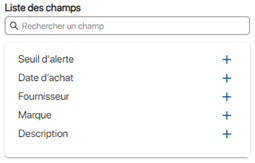 List of fields that can be added to the form
List of fields that can be added to the form
4. Go to Selected fieldsyou can change the status of fields after updating.
For example, here you have the following options :
- Status field: Mandatory status
- Category field: Mandatory status
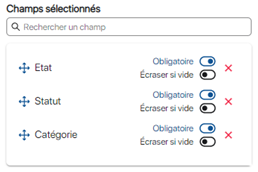 Choice of update options
Choice of update options
5. Go to Selected fieldsyou can remove a field from rapid update by clicking on the ![]() icon.
icon.
6. Save your changes with the Save.
To continue browsing, here are a few articles related to this page: