The functionality Modify a folderfeature of the K inventory online inventory management application lets you change the main information of a folder in just a few clicks.
With this feature, you can easily modify the identifier, description, keywords and even the barcode associated with a folder.
1. Click on the edit icon ![]() of a folder.
of a folder.
 Modifying a folder
Modifying a folder
2. Click on the![]() icon to select a photo to illustrate the file form.
icon to select a photo to illustrate the file form.
3. In the Main informationtab, modify the fields below:
- Identifier
- Barcode (optional)
- Description
- Keywords
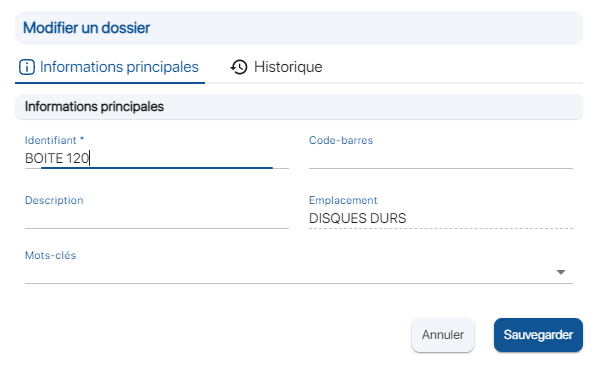 File card
File card
4. Save your changes with the Save.
1. Click on the more options ![]() icon of a folder, then on the Modify
icon of a folder, then on the Modify ![]()
2. Modify the fields below:
- Identifier
- Barcode or QR-code (optional)
- Description
- Keywords
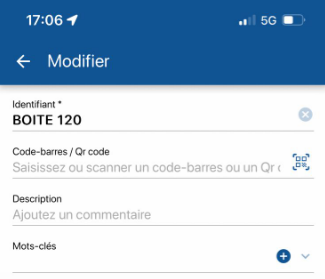 Mobile folder
Mobile folder
3. Save your changes by clicking on the Save ![]() icon.
icon.
- Web
-
1. Click on the edit icon
 of a folder.
of a folder. Modifying a folder
Modifying a folder2. Click on the
 icon to select a photo to illustrate the file form.
icon to select a photo to illustrate the file form.3. In the Main informationtab, modify the fields below:
- Identifier
- Barcode (optional)
- Description
- Keywords
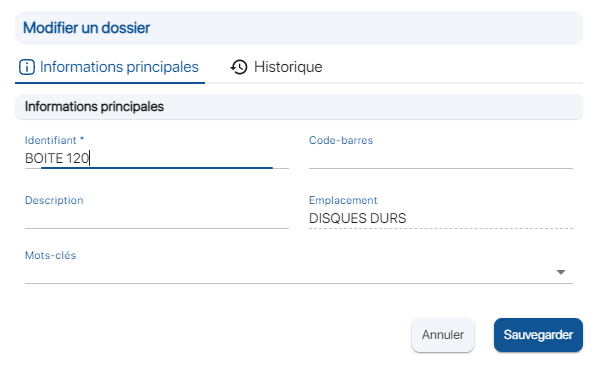 File card
File card4. Save your changes with the Save.
- Mobile
-
1. Click on the more options
 icon of a folder, then on the Modify
icon of a folder, then on the Modify 
2. Modify the fields below:
- Identifier
- Barcode or QR-code (optional)
- Description
- Keywords
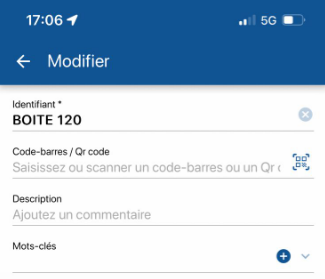 Mobile folder
Mobile folder3. Save your changes by clicking on the Save
 icon.
icon.
To continue browsing, here are a few articles related to this page: