Functionality Create order feature in the K inventory online inventory management application allows you to generate a new order receipt in just a few clicks.
This feature is ideal for companies wishing to easily manage their inventory and product catalogs.
This feature allows you to add information such as supplier and items, order number and order status.
1. In the left-hand menu, click on the icon Commands ![]()
2. Go to Order managementclick on Create order
3. Go to Informationto create your new order:
- Order number
- Order date
- Supplier
- Status (status is filled in automatically according to items and quantities received)
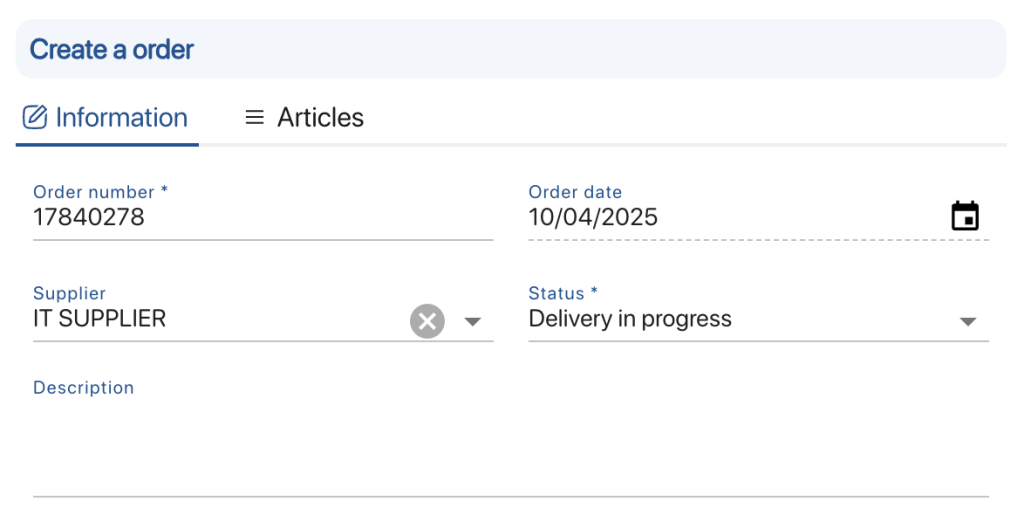 Creating an order – Information
Creating an order – Information
4. Click on the tab, Itemstab, then add your values by clicking on the ![]()
- In Type please select, Productin Item enter HP Keyboard, enter the Barcode then in Quantity enter 10
- In Type please select, Productin Item enter HP mouse, indicate the Barcode then in Quantity enter 10
- In Type select, Equipmentin Item enter HP 840 G8 then in Quantity enter 5
- In Type select, Equipmentin Item enter HP 840 G9 then in Quantity enter 5
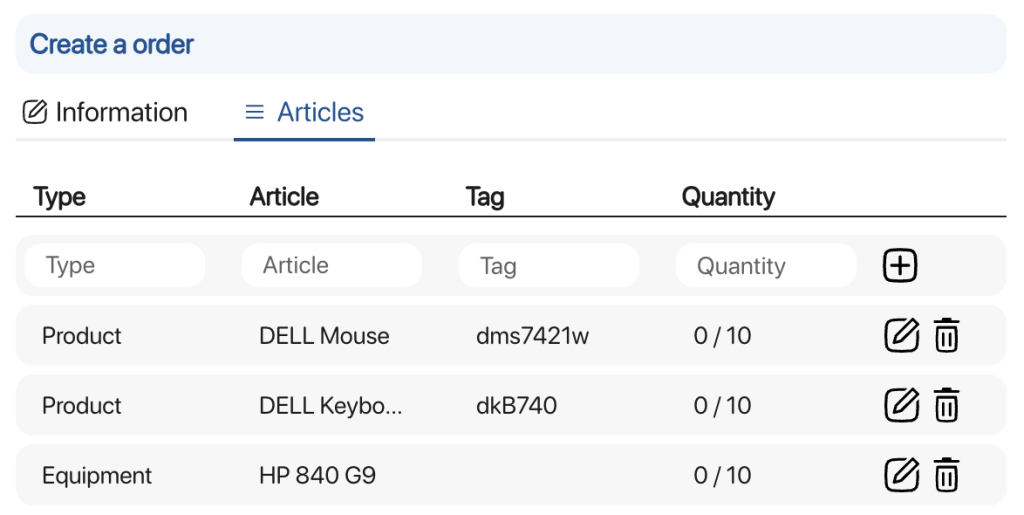 Creating an order – Articles
Creating an order – Articles
5. Save your changes with the Save
To continue browsing, here are a few articles related to this page: