The functionality Create inventory taskfeature on the K inventory platform lets you plan an inventory by creating an inventory task.
This feature lets you assign tasks to a user or group of users to carry out the inventory operation.
1. In the left-hand menu, click on the icon Interventions ![]()
2. Click on Create an intervention ![]()
3. In the Description field of the Stock actionsection, click on the 
4. Complete the information on the Create an inventory intervention :
- Title
- Start date
- End date
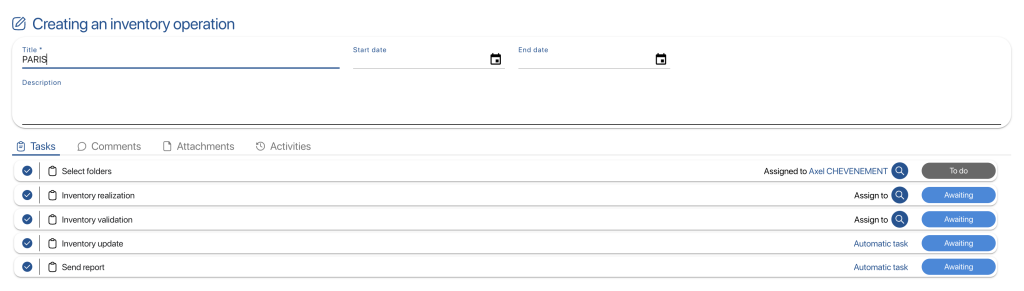 Creating an inventory intervention
Creating an inventory intervention
5 (Optional) To remove a non-mandatory step, uncheck its check box.
For example, uncheck the Inventory validation
6. To assign a task to a user or group of users, click on Assign tothen click on the ![]()
7. Save your changes with the Save
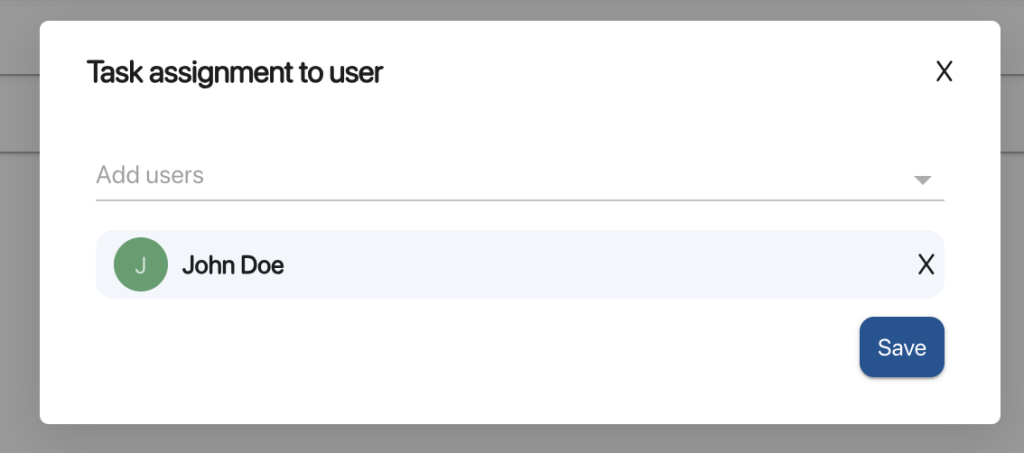 Selecting the account assigned to the task
Selecting the account assigned to the task
8. Save your changes with the Save
9. To select the scope of the inventory task, click on the ![]() icon and then on the
icon and then on the ![]() button, or click on the task name.
button, or click on the task name.
10. Go to Select folders to be inventoried select the perimeter to be inventoried by clicking on the checkbox associated with the folder.
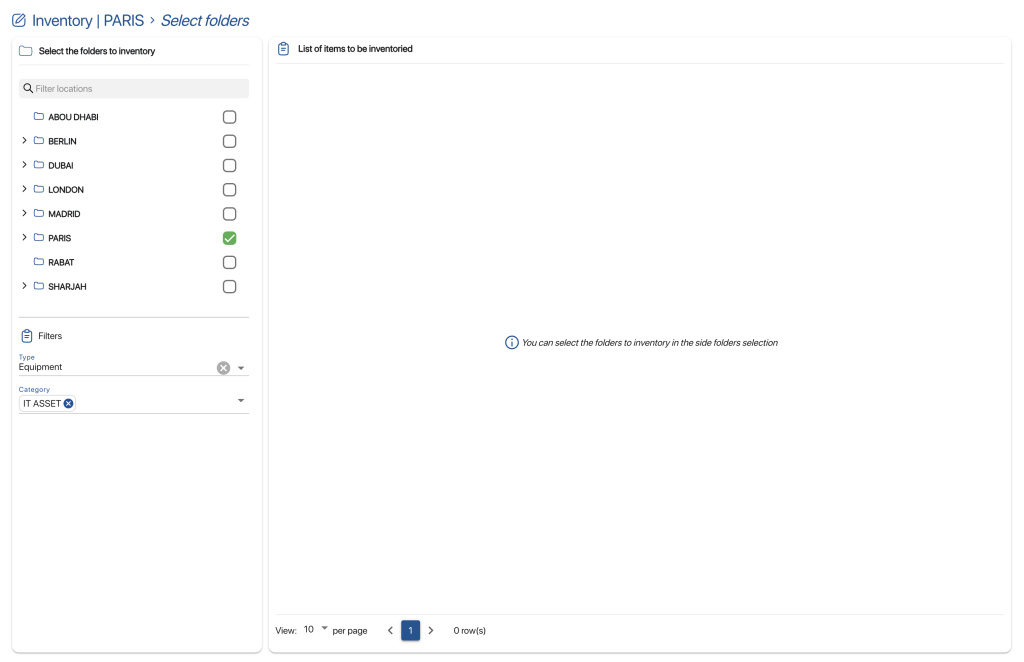 Perimeter selection
Perimeter selection
11. In List of references to be inventoriedconsultthe references present in the selected perimeter.
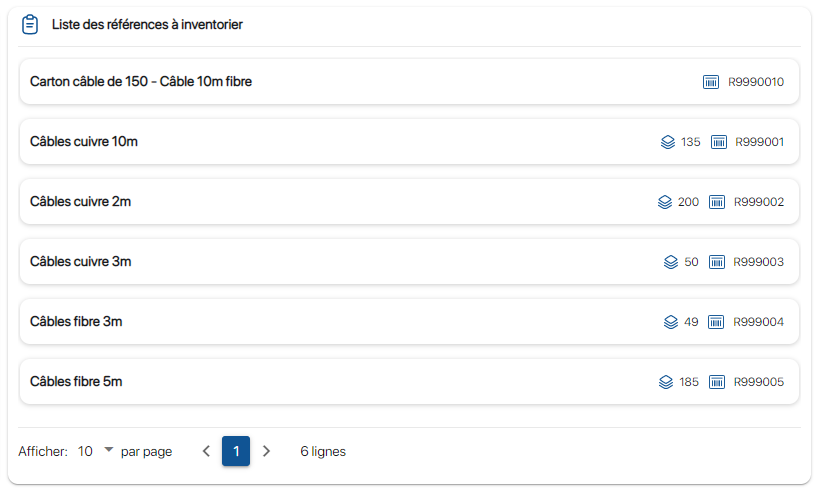 List of references to be inventoried
List of references to be inventoried
12. Save your changes with the Save
 Result of creating inventory intervention
Result of creating inventory intervention
To continue browsing, here are a few articles related to this page: