The functionality Create supplierfunctionality on the K inventory platform allows you to create a catalog of products that can be included in an order, making it easier to create and track orders.
Thanks to the Suppliermodule, you can easily complete your supplier’s information, add references from the supplier’s catalog and save your changes.
1. In the menu on the left of the screen, click on ![]() Settingsthen on
Settingsthen on ![]()
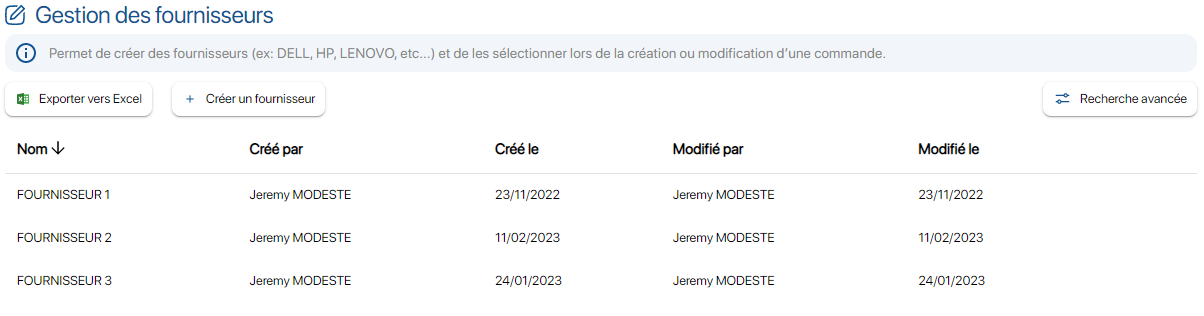 List of suppliers
List of suppliers
2. Go to Supplier managementclick on the Create supplier
3. In the Informationtab, complete your supplier’s details:
- Name: SUPPLIER
- E-mail (optional)
- Telephone (optional)
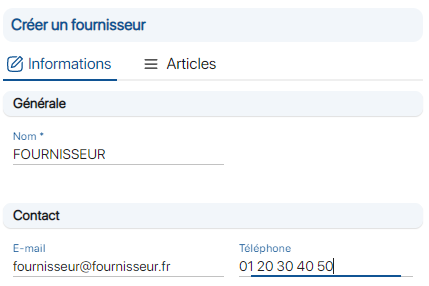 Supplier form
Supplier form
4. Click on the tab, Itemsthen click on the ![]() icon to add references from the
icon to add references from the
supplier catalog. For example, you can repeat the following steps:
- In Type please select, Product then enter Keyboard in Item
- In Type please select, Product then enter Mouse in Item
- In Type select, Equipment then enter HP 840 G8 in Item
- In Type select, Equipment then enter HP 840 G9 in Item
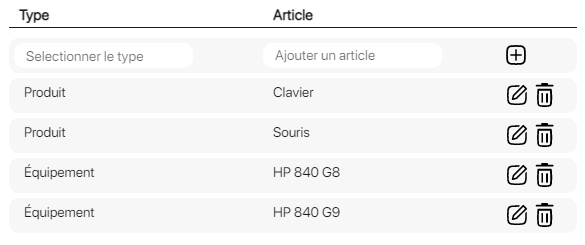 Supplier item creation form
Supplier item creation form
5. Save your changes with the Save
To continue browsing, here are a few articles related to this page: