Functionality Create part numberfeature in the K inventory management application enables you to create a product or equipment reference in a specific folder.
You can add a photo to illustrate the reference, and fill in custom fields for more details.
K inventory is an online inventory management software offering a quick and easy solution for companies of all sizes.
1. In the frame on the left of the screen, click on the buttons New buttons, then on Create a product or Create a reference.
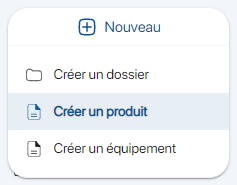 Create a reference
Create a reference
2. Click on the![]() icon to select a photo to illustrate the reference form;
icon to select a photo to illustrate the reference form;
3. Go to Main informationfields below to create a reference:
- Identifier (reference name)
- Barcode (optional for a product)
- Location (auto-complete)
- Category (select a previously created category)
- Description (comment field)
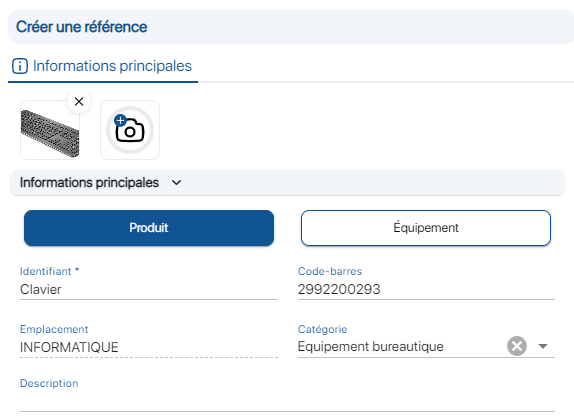 Creating a reference – Main information
Creating a reference – Main information
4. In the Stocksection, complete the reference quantities:
- Quantity (number of items for this product)
- Quantity available (automatically completed by product reservations)
- Warning threshold (optional)
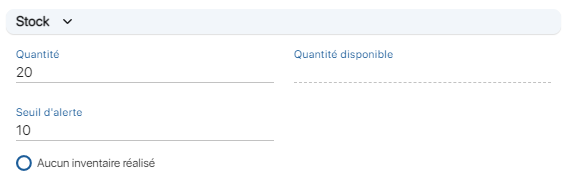 Reference creation – Stock
Reference creation – Stock
5. In the Custom fieldssection, complete the available fields:
Example fields:
- Status : In stock
- Brand: HP
- Model: Keyboard
- Acceptance date: 2023/03/30
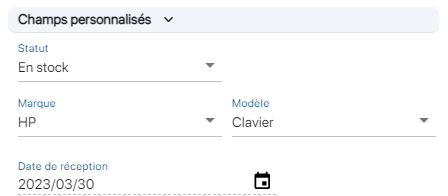
Creating a reference – Custom fields
6. Save your changes with the Save.

Reference created
1. Click on the more options ![]() icon, then on the Create a reference
icon, then on the Create a reference ![]() .
.
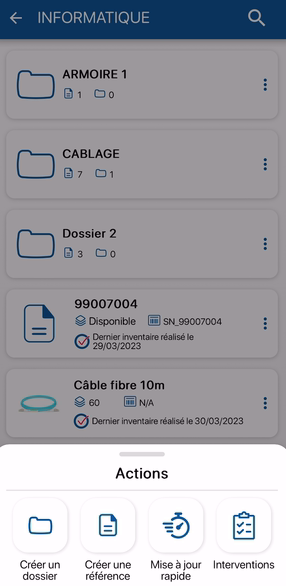 Create a reference
Create a reference
2. Click on the![]() icon to take a photo with your smartphone to illustrate the reference form.
icon to take a photo with your smartphone to illustrate the reference form.
3. In reference typeselect whether your reference is a product or an item of equipment.
 Reference type
Reference type
4. Complete the fields below to create a reference:
- Folder (auto-complete)
- Identifier (reference name)
- Reference type (auto-complete)
- Category (select a previously created category)
- Barcode (optional for a product)
- Quantity (for a product type reference only)
- Alert threshold (optional and exclusively for a product type reference)
- Comment (optional)
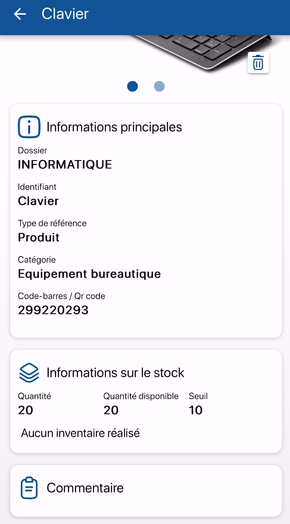 Creating a reference
Creating a reference
5. Save your changes with the Save.
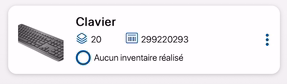 Reference created
Reference created
- Web
-
1. In the frame on the left of the screen, click on the buttons New buttons, then on Create a product or Create a reference.
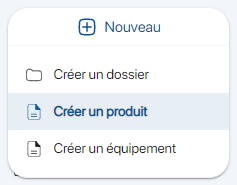 Create a reference
Create a reference2. Click on the
 icon to select a photo to illustrate the reference form;
icon to select a photo to illustrate the reference form;3. Go to Main informationfields below to create a reference:
- Identifier (reference name)
- Barcode (optional for a product)
- Location (auto-complete)
- Category (select a previously created category)
- Description (comment field)
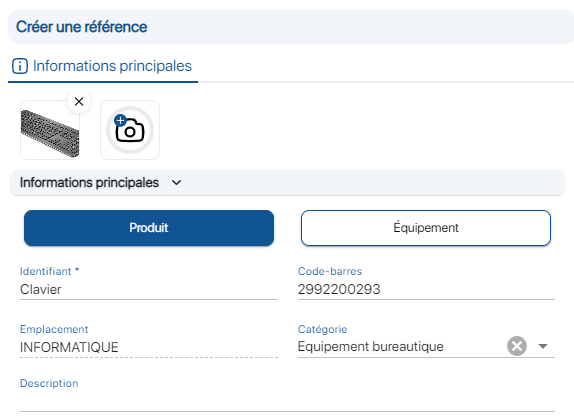 Creating a reference – Main information
Creating a reference – Main information4. In the Stocksection, complete the reference quantities:
- Quantity (number of items for this product)
- Quantity available (automatically completed by product reservations)
- Warning threshold (optional)
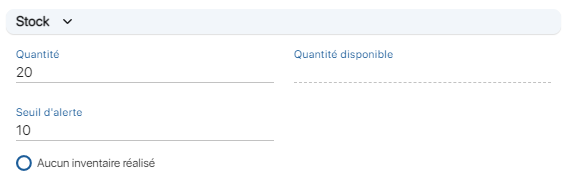 Reference creation – Stock
Reference creation – Stock5. In the Custom fieldssection, complete the available fields:
Example fields:
- Status : In stock
- Brand: HP
- Model: Keyboard
- Acceptance date: 2023/03/30
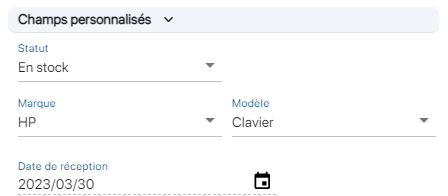
Creating a reference – Custom fields
6. Save your changes with the Save.

Reference created
- Mobile
-
1. Click on the more options
 icon, then on the Create a reference
icon, then on the Create a reference  .
.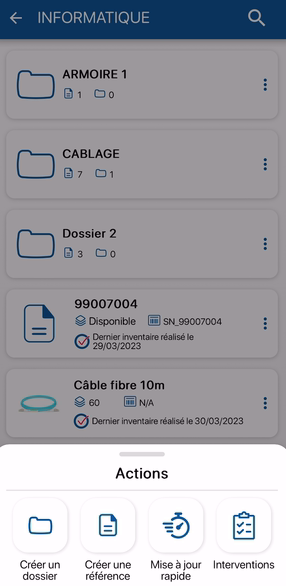 Create a reference
Create a reference2. Click on the
 icon to take a photo with your smartphone to illustrate the reference form.
icon to take a photo with your smartphone to illustrate the reference form.3. In reference typeselect whether your reference is a product or an item of equipment.
 Reference type
Reference type4. Complete the fields below to create a reference:
- Folder (auto-complete)
- Identifier (reference name)
- Reference type (auto-complete)
- Category (select a previously created category)
- Barcode (optional for a product)
- Quantity (for a product type reference only)
- Alert threshold (optional and exclusively for a product type reference)
- Comment (optional)
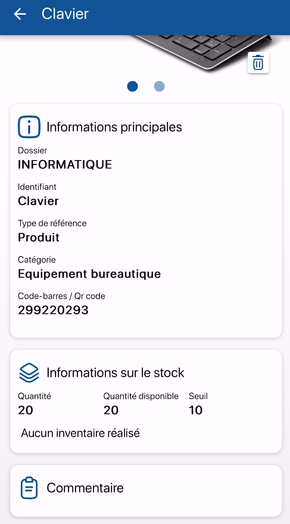 Creating a reference
Creating a reference5. Save your changes with the Save.
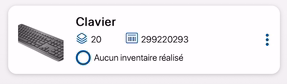 Reference created
Reference created
To continue browsing, here are a few articles related to this page: