K inventory is a simple, fast solution that enables companies of all sizes to transform their inventories into a genuine value-creation tool.
Functionality Label printing feature lets you customize and print your label templates in barcode and Qr code formats.
1. In the menu on the left of the screen, click on Settings then on Label printing.
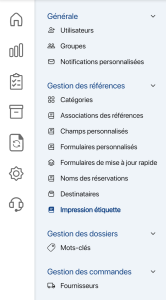
2. To set up a label template, select the Name of your label, then select the Target field.
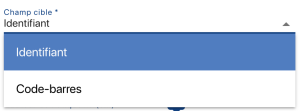
Select field to print
3. Customize the format of your label by setting the print dimensions.
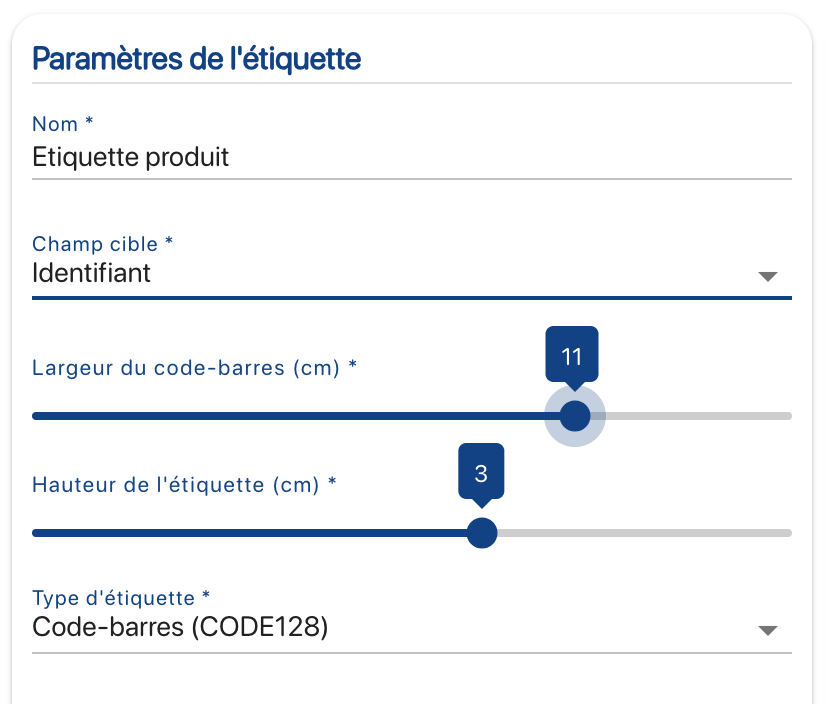
Setting label dimensions
4. Select the Label type.
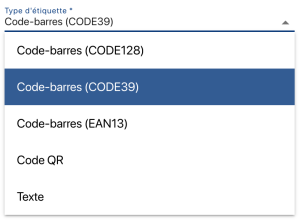
Encoding type selection
5. View and validate your labelpreview.
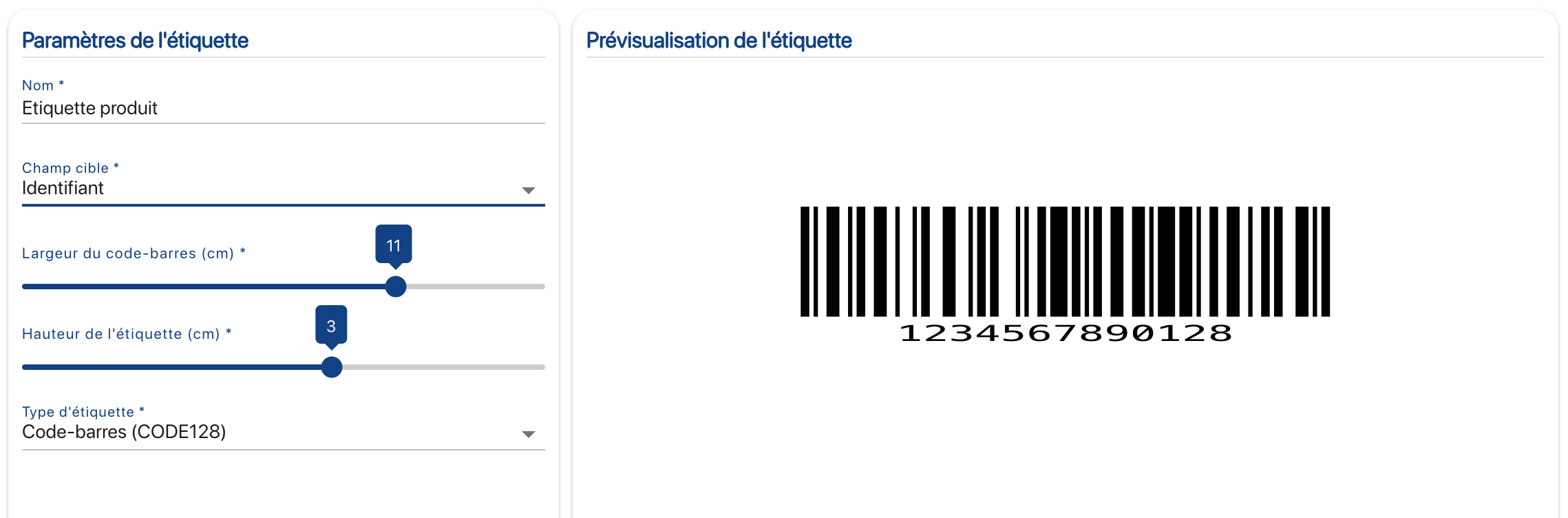
Label print preview
6. Save your changes with the Save.
To continue browsing, here are a few articles related to this page: