Functionality Connect a barcode readerfeature of the K inventory management software makes it easy to add a barcode scanner to the platform. This feature is useful for scanning product barcodes to facilitate inventory management.
This feature is only available on the Web version.
The Serial mode allows you to integrate various pre-established consistency checks. The reading of a value (barcode or RFID) will be carried out in a predefined zone, so there’s no need to position yourself on a particular field; simply being on the page allows you to enter the value in the desired zone.
L’Keyboard emulation is a contactless reader communication mode that simulates information input like a keyboard. It is therefore necessary to position the cursor on the field to be modified. The reader writes the barcode value directly into the selected field.
This item is used to connect a player set up in Serial Port mode.
1. Click on the Barcode icon in the top right-hand corner of the screen 
2. In the login pop-up, select your player by clicking on the corresponding line
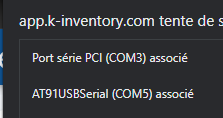 Connecting an AT91USB drive
Connecting an AT91USB drive
3. To confirm that your reader is connected to K inventory, the barcode icon must be green. 
To continue browsing, here are a few articles related to this page:
![]()
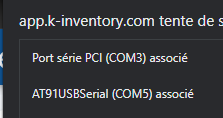 Connecting an AT91USB drive
Connecting an AT91USB drive![]()