The functionality Configuring a Netum C740 or 750 reader feature on the K inventory online inventory management platform makes it quick and easy to connect a barcode or barcode and Qr-code reader to your computer or tablet.
With K inventory, you can configure your Netum reader in just a few simple steps, without needing any specific technical knowledge.
1. Connect the player to your computer or tablet using the USB cable or USB key provided.
2. On the back of the equipment, set the button to On to switch on and configure the Netum C740 or C750 player
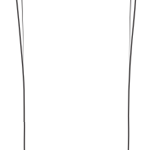 On/Off button
On/Off button
3. To scan a configuration barcode, click on the Read equipment
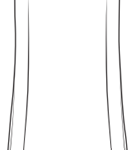 Barcode or Qr-code reader button
Barcode or Qr-code reader button
4. To configure the French reader, scan the barcode below
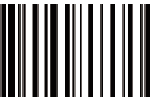 Language: French
Language: French
5. Scan reading confirmation volume configuration barcode
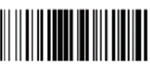 Volume up Volume down Muted
Volume up Volume down Muted
SERIES MODE
6. Scan the configuration barcode appropriate to the connection mode between reader and computer or tablet
- Connection via USB cable
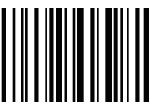 USB cable
USB cable
- USB key connection
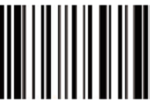 USB key (dongle)
USB key (dongle)
KEYBOARD EMULATION MODE
7. Scan the configuration barcode appropriate to the connection mode between reader and computer or tablet
- Connection via USB cable
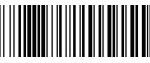
USB cable
- USB key connection
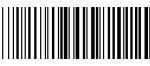 USB key (dongle)
USB key (dongle)
To continue browsing, here are a few articles related to this page: