The functionality Configuring a Datalogic GBT 45000 reader feature on the K inventory management application makes it easy to connect the reader to your computer or tablet via a USB cable and scan barcodes and QR codes.
1. Connect the player to your computer or tablet using the USB cable provided.
2. To scan a configuration QR-code, click on the trigger of the equipment.
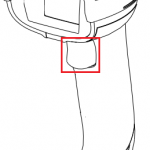 Scan trigger
Scan trigger
3) To configure the player in French, scan the QR-codes below
 Enter configuration mode
Enter configuration mode
 French keyboard
French keyboard
 Exit mode
Exit mode
SERIES MODE
4.scan the configuration QR-code below to set the reader to Mode Serial
 Series mode
Series mode
KEYBOARD EMULATION MODE
5.scan the configuration QR-code below to set the reader to mode Keyboard emulation

Keyboard emulation mode
To continue browsing, here are a few articles related to this page: