The functionality perform a rotating inventory on a variant or lot in K inventory, allows you to take inventory of a specific product variant in your stock.
This operation is carried out individually for each product. You can also schedule an intervention to manage a large number of products.
1. Use the 2. In the Variant list section, click on the Inventory. 3. In the pop-up window Rotating inventory pop-up, enter the quantity to be counted, either manually or by scanning the barcode or variant/lot ID. 5. Save your changes with the Save.
1. In the list of available products, click on a variant or batch. 2. Click on the Inventory button to perform a transfer. 3. In the Quantity block, enter the quantity to be inventoried, either manually or by scanning the barcode or identifier of the variant or lot 4. Save your changes with the Save.
1. Use the 2. In the Variant list section, click on the Inventory. 3. In the pop-up window Rotating inventory pop-up, enter the quantity to be counted, either manually or by scanning the barcode or variant/lot ID. 5. Save your changes with the Save.
1. In the list of available products, click on a variant or batch. 2. Click on the Inventory button to perform a transfer. 3. In the Quantity block, enter the quantity to be inventoried, either manually or by scanning the barcode or identifier of the variant or lot 4. Save your changes with the Save.
![]() icon to scroll through the list of variants and lots available for a product.
icon to scroll through the list of variants and lots available for a product.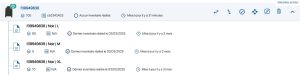 List of product variants and lots
List of product variants and lots Carry out a rotating inventory on a variant or lot
Carry out a rotating inventory on a variant or lot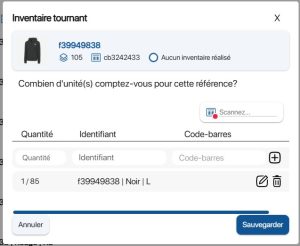 Inventory pop-up for a variant or lot
Inventory pop-up for a variant or lot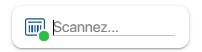 Scan a barcode
Scan a barcode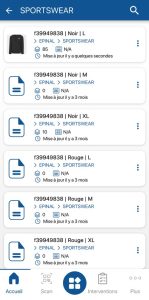 List of variants
List of variants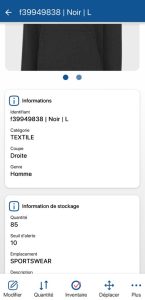 Variant or lot sheet
Variant or lot sheet![]() .
.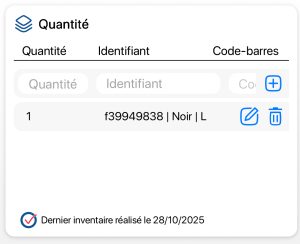 Inventory a variant or lot
Inventory a variant or lot![]() icon to scroll through the list of variants and lots available for a product.
icon to scroll through the list of variants and lots available for a product.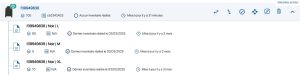 List of product variants and lots
List of product variants and lots Carry out a rotating inventory on a variant or lot
Carry out a rotating inventory on a variant or lot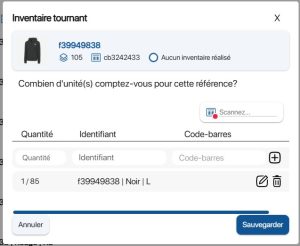 Inventory pop-up for a variant or lot
Inventory pop-up for a variant or lot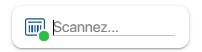 Scan a barcode
Scan a barcode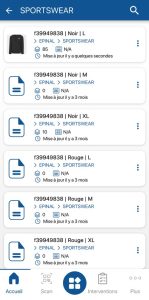 List of variants
List of variants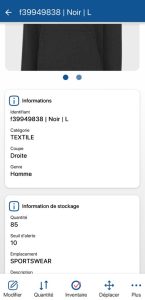 Variant or lot sheet
Variant or lot sheet![]() .
.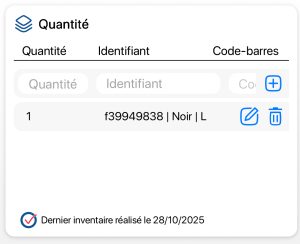 Inventory a variant or lot
Inventory a variant or lot
To continue browsing, here are a few articles related to this page:
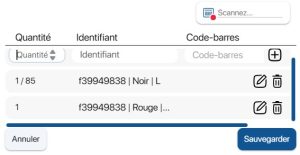 Multiple reference scanning
Multiple reference scanning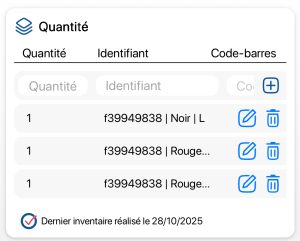 Multiple reference scanning
Multiple reference scanning