Functionality Assign a referencefunction in the K inventory online inventory software enables you to assign a reference (equipment and/or products in quantity) to a recipient, who may be a person, a department, a company or other.
With just a few clicks, you can assign or return one or more references.
1. Pour attribuer un équipement, cliquez sur l’icône ![]() de l’équipement concerné.
de l’équipement concerné.
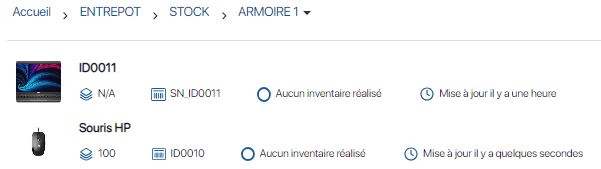 Assign equipment from a reference file – List of references
Assign equipment from a reference file – List of references
2. Dans le pop-up Référence à attribuer, sélectionnez les informations relatives à l’attribution de l’équipement:
- Awarded to : Recipient of award
- Comment (optional)
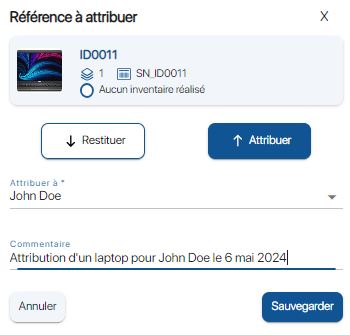 Assigning equipment from a reference file – Assigning equipment
Assigning equipment from a reference file – Assigning equipment
3. Enregistrez vos changements avec le bouton Sauvegarder.
4. Click on the ![]() icon.
icon.
5. Select the recipient to whom the equipment has been assigned.

Assign equipment from a reference file – List of recipients
6. Click on the![]() tab to view the references assigned to the recipient.
tab to view the references assigned to the recipient.
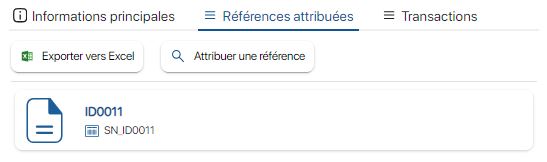 Allocate equipment from a reference file – List of allocated references
Allocate equipment from a reference file – List of allocated references
1. Appuyez sur l’icône Accueil ![]() puis rendez-vous dans le dossier souhaité.
puis rendez-vous dans le dossier souhaité.
2. To assign a device, press the icon More![]() icon, then on the Assign / Return
icon, then on the Assign / Return ![]() .
.
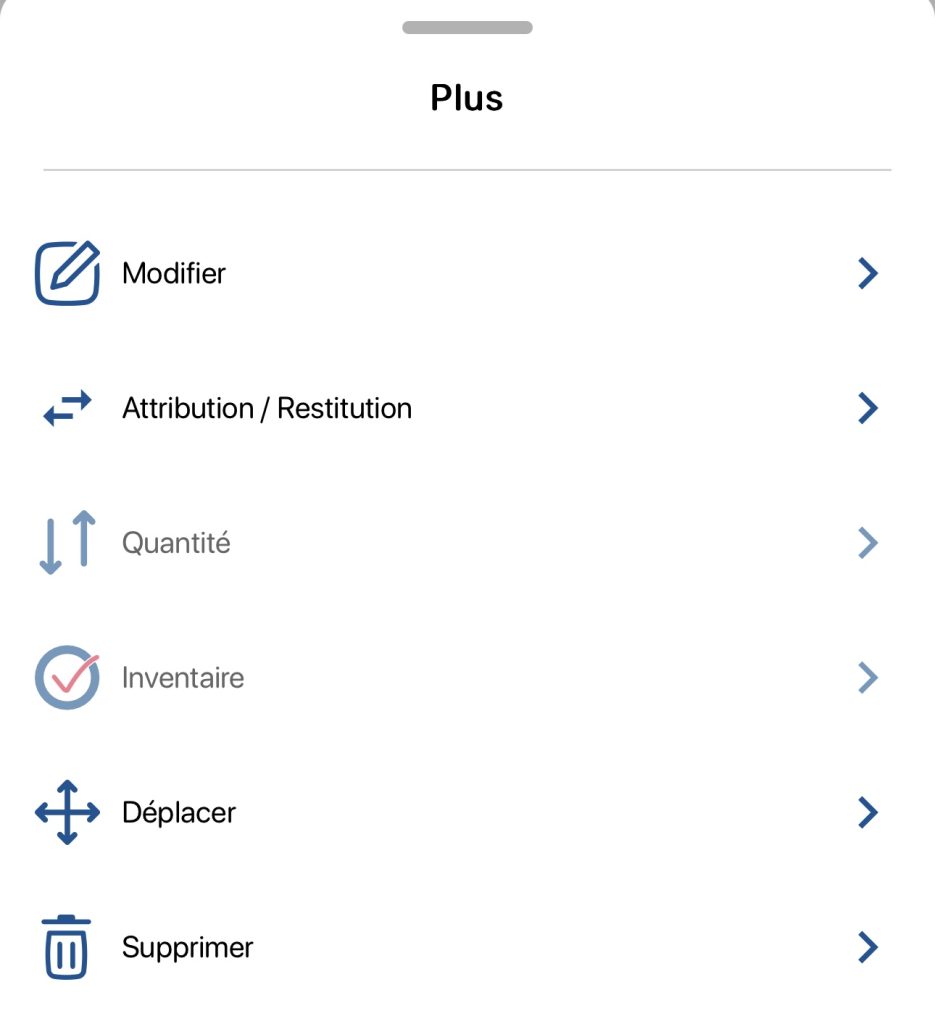 Allocate equipment from a reference sheet – Menu Plus
Allocate equipment from a reference sheet – Menu Plus
3. In the pop-up window Reference to assignpop-up window, select the equipment allocation information:
- Awarded to : Recipient of award
- Comment (optional)
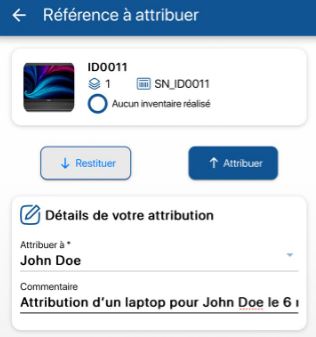 Assigning equipment from a reference file – Assigning equipment
Assigning equipment from a reference file – Assigning equipment
4. Enregistrez vos changements avec le bouton Sauvegarder.
5. Press the more options ![]() icon, then the Allocation / restitution
icon, then the Allocation / restitution ![]() .
.
6. Select the recipient to whom the product has been assigned.
 Assign equipment from a reference file – List of recipients
Assign equipment from a reference file – List of recipients
7. Press the![]() tab to view the references assigned to the recipient.
tab to view the references assigned to the recipient.
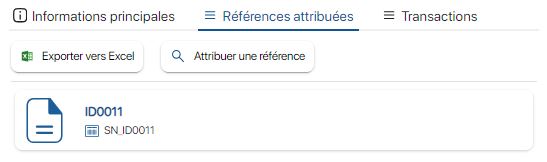 Allocate equipment from a reference file – List of allocated references
Allocate equipment from a reference file – List of allocated references
- Web
-
1. Pour attribuer un équipement, cliquez sur l’icône
 de l’équipement concerné.
de l’équipement concerné. 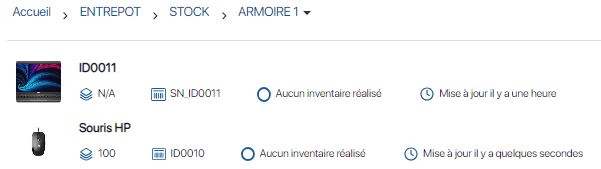 Assign equipment from a reference file – List of references
Assign equipment from a reference file – List of references2. Dans le pop-up Référence à attribuer, sélectionnez les informations relatives à l’attribution de l’équipement:
- Awarded to : Recipient of award
- Comment (optional)
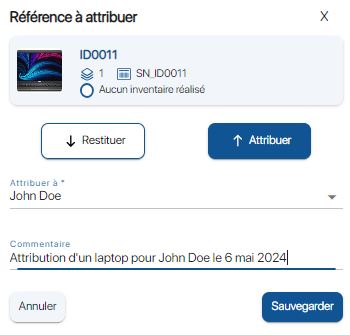 Assigning equipment from a reference file – Assigning equipment
Assigning equipment from a reference file – Assigning equipment3. Enregistrez vos changements avec le bouton Sauvegarder.
4. Click on the
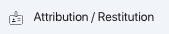 icon.
icon.5. Select the recipient to whom the equipment has been assigned.

Assign equipment from a reference file – List of recipients
6. Click on the
 tab to view the references assigned to the recipient.
tab to view the references assigned to the recipient.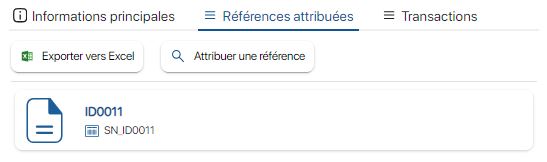 Allocate equipment from a reference file – List of allocated references
Allocate equipment from a reference file – List of allocated references - Mobile
-
1. Appuyez sur l’icône Accueil
 puis rendez-vous dans le dossier souhaité.
puis rendez-vous dans le dossier souhaité. 2. To assign a device, press the icon More
 icon, then on the Assign / Return
icon, then on the Assign / Return  .
.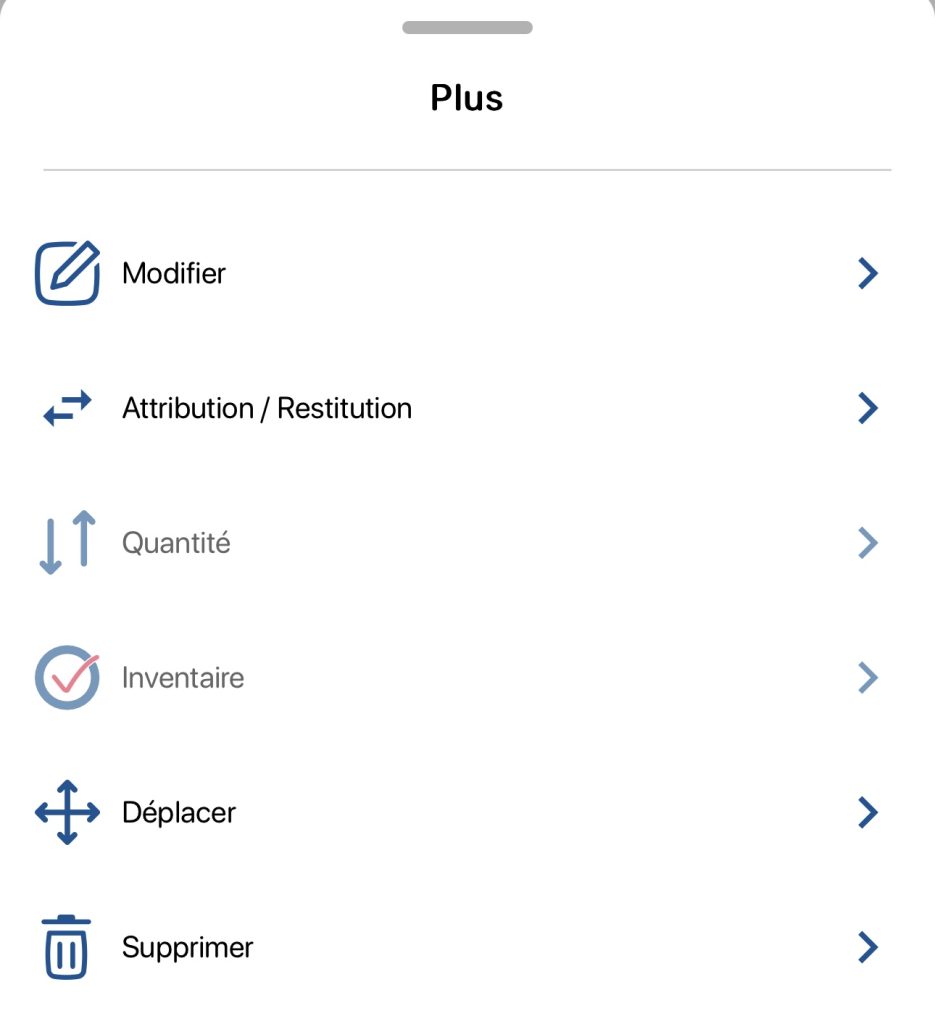 Allocate equipment from a reference sheet – Menu Plus
Allocate equipment from a reference sheet – Menu Plus3. In the pop-up window Reference to assignpop-up window, select the equipment allocation information:
- Awarded to : Recipient of award
- Comment (optional)
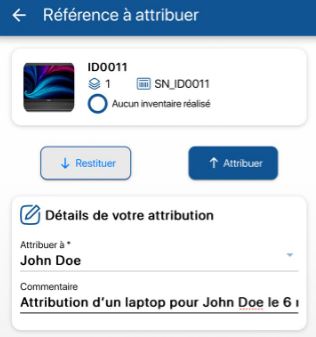 Assigning equipment from a reference file – Assigning equipment
Assigning equipment from a reference file – Assigning equipment4. Enregistrez vos changements avec le bouton Sauvegarder.
5. Press the more options
 icon, then the Allocation / restitution
icon, then the Allocation / restitution  .
.6. Select the recipient to whom the product has been assigned.
 Assign equipment from a reference file – List of recipients
Assign equipment from a reference file – List of recipients7. Press the
 tab to view the references assigned to the recipient.
tab to view the references assigned to the recipient.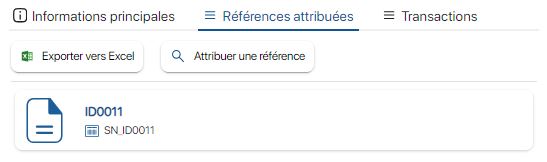 Allocate equipment from a reference file – List of allocated references
Allocate equipment from a reference file – List of allocated references
To continue browsing, here are a few articles related to this page: