The functionality Create categoryfeature on K inventory’s online inventory management platform lets you customize part numbers in just a few clicks.
This feature lets you create customized categories to better organize your database.
1. In the menu on the left of the screen, click on ![]() Settings then on
Settings then on ![]() .
.

Example of categories
2. In Category management, click on ![]() .
.
3. Enter the name of a new category in the creation pop-up, for example OFFICE.

Category creation pop-up
4. You can associate the category with a type of References : Equipment, Product or Folder.
5. Save your changes with the Save button .
1. Press a reference or its button more options ![]() .
.

Example of categories
2. Press the ![]() modify.
modify.
3. Finally, press the plus ![]() .
.
4. Enter the name of your category and click on Add to create your category.
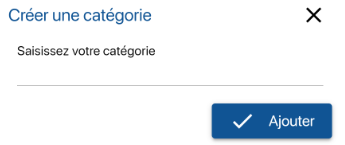
Pop-up to create your category
- Web
-
1. In the menu on the left of the screen, click on
 Settings then on
Settings then on  .
.
Example of categories
2. In Category management, click on
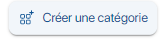 .
.3. Enter the name of a new category in the creation pop-up, for example OFFICE.

Category creation pop-up
4. You can associate the category with a type of References : Equipment, Product or Folder.
5. Save your changes with the Save button .
- Mobile
-
1. Press a reference or its button more options
 .
.
Example of categories
2. Press the
 modify.
modify.3. Finally, press the plus
 .
.4. Enter the name of your category and click on Add to create your category.
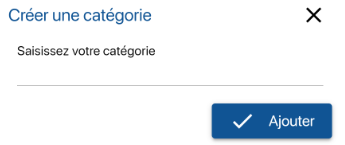
Pop-up to create your category
To continue browsing, here are a few articles related to this page:
