The functionality Create a drop-down list fieldfield in K inventory’s online inventory management application helps you optimize the tracking of your equipment.
This feature is useful for classifying your part numbers according to, for example, their make, model or any other relevant criterion.
1. In the menu on the left of the screen, click on ![]() Settings then on
Settings then on ![]() .
.
2. Go to Custom field managementclick on ![]() .
.
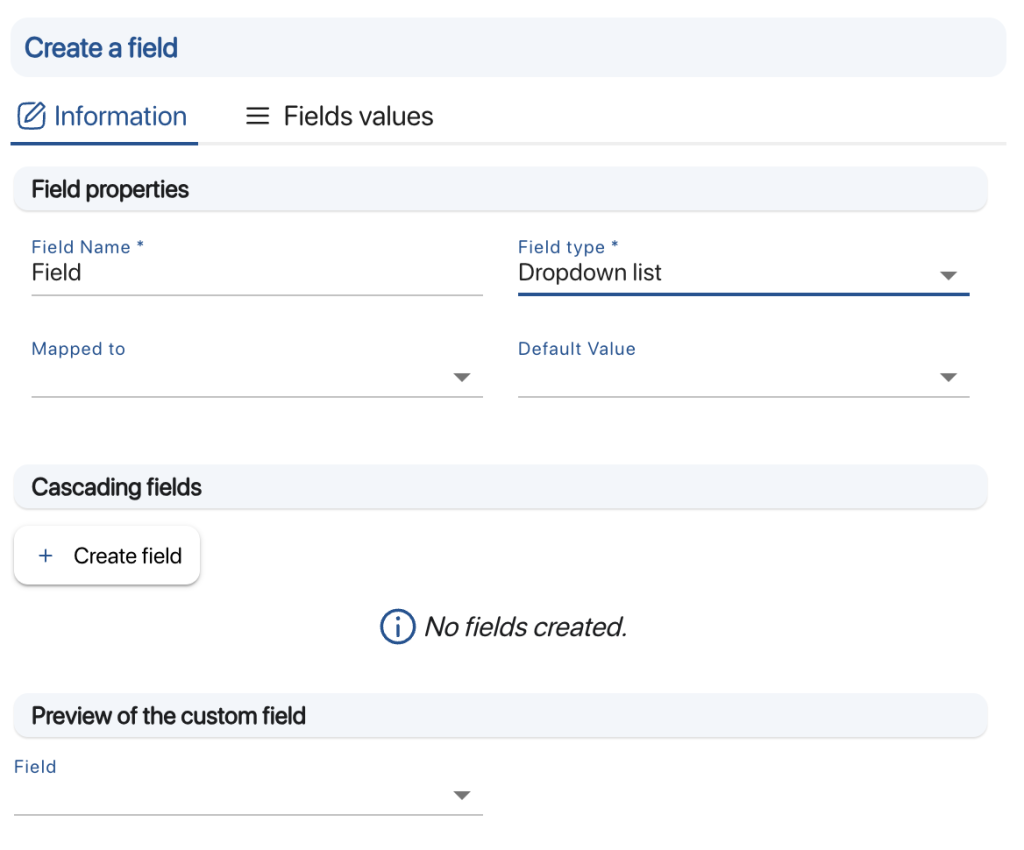
Creating a drop-down list field
3. Go to Field propertiesselect the Drop-down listthen enter your field name.
4. You can select a corresponding field from Status and Stock name.
5. In Cascading fieldclick on Create fieldand enter the name of the second level of the cascading field.
6. Click on the tab, Field valuesClick on the ![]() icon to add a new value. For example :
icon to add a new value. For example :
- Brand: HP Model: HP 850 G8 I5
- Brand: HP Model: HP 850 G8 I7
- Brand: HP Model: HP 850 G9 I5
- Brand: DELL Model: LATITUDE 7380 CTO
- Brand: HP Model: ZBOOK 15 G5 I7
7. Save your changes with the Save.
To continue browsing, here are a few articles related to this page: