The functionality Select and customize a viewThe Select and Customize View feature of the K inventory online inventory management platform lets you filter information and customize data display to suit your needs. This feature offers great flexibility by allowing you to choose the columns you wish to display and move them around using drag & drop. Save your changes with a single click, and export your search results in Excel format for further processing.
1. In the top right-hand corner of the screen, click on the Select a view
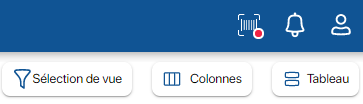
2. Select a view name
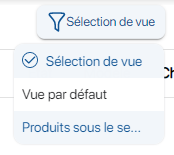 View selection
View selection
3. To customize a view, at the top right of the screen, click on the view selection button in Table mode ![]()
4. Click on the Columns button ![]() button, then select the columns to be displayed
button, then select the columns to be displayed
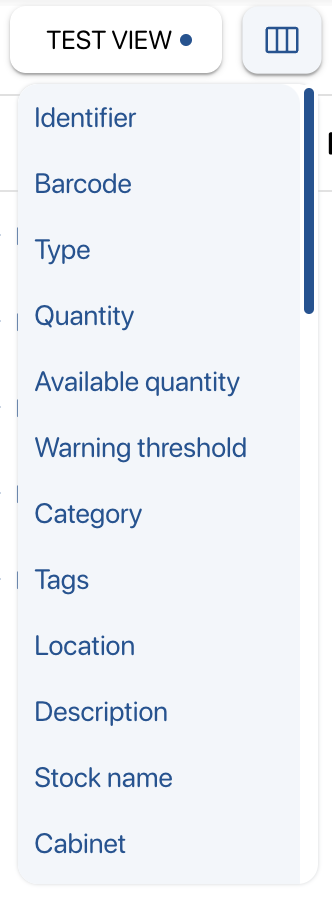 Selection of displayed columns
Selection of displayed columns
5. Once the selection has been made, move the columns using drag & drop. drag & drop. Left-click on the column to move it.
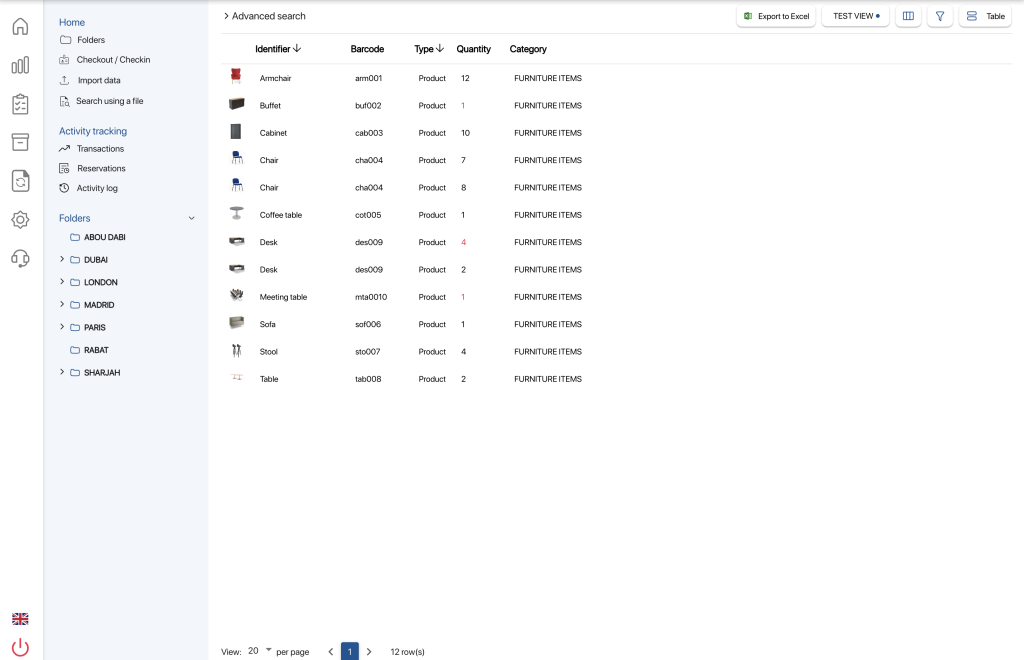 Result of view customization
Result of view customization
6. To save changes, click on the Select view button
7. To save your changes, click on the view, on the ![]() icon and then on the
icon and then on the ![]()
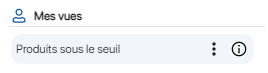
8. Click on the Export to Excel button to export the search results to
 Excel export of search results
Excel export of search results
To continue browsing, here are a few articles related to this page: