Functionality Modify a part numberThe Modify a part number feature of the K inventory inventory software enables you to change the characteristics of a product part number.
This feature enables you to modify the main information, stock status and custom fields of a part number.
1. Click on the modify ![]() icon of a reference or click on its identifier, a pop-up appears to modify the reference.
icon of a reference or click on its identifier, a pop-up appears to modify the reference.
 Modifying a reference
Modifying a reference
2. Click on the cross in the photo of the reference ![]() to delete it.
to delete it.
3. Click on the ![]() icon to add a photo to illustrate the reference form.
icon to add a photo to illustrate the reference form.
4. Go to Main informationthe following fields can be modified:
- Identifier (reference name)
- Barcode (optional for a product)
- Category (Select a previously created category)
- Description (comment field)
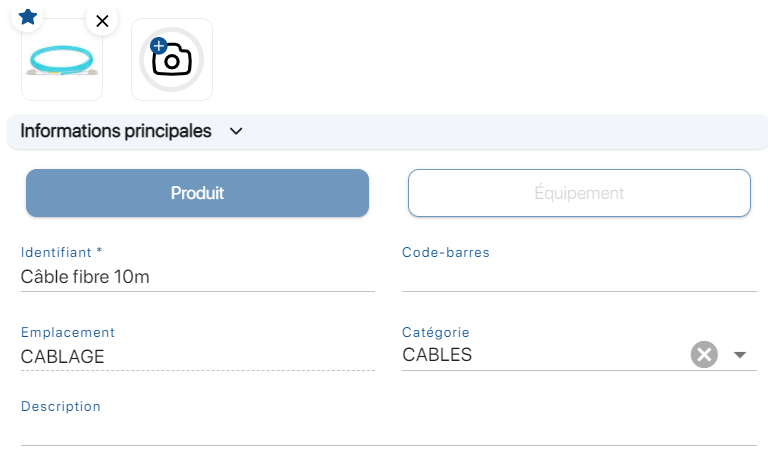 Modify a reference – Main information
Modify a reference – Main information
5. In the Stocksection, the fields below can be modified:
- Quantity (modifiable thanks to quick actions and interventions)
- Quantity available (can be changed thanks to reservations)
- Warning threshold (Optional)
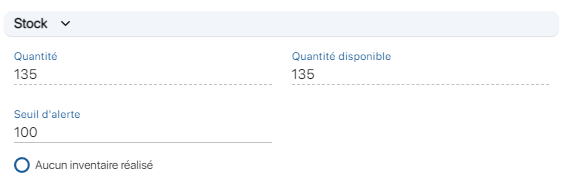 Reference modification – Stock
Reference modification – Stock
6. In the Custom fieldssection, the fields below can be modified:
- Status : In stock
- Brand: REXEL
- Model: 10M
- Date received: 2023/04/03
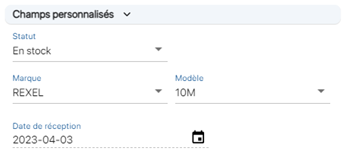
Reference modification – Custom fields
7. Save your changes with the Save.
 Reference modification
Reference modification
1. Click on the reference.
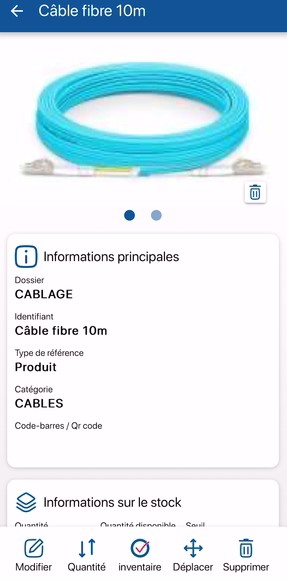
Modifying a reference
2. Click on the ![]() icon of the reference photo to delete it.
icon of the reference photo to delete it.
3. If a photo is already present, slide the photo to the left or click on the light blue dot ![]() to add a new photo.
to add a new photo.
4. Cliquez sur l’icône ![]() pour ajouter une photo et illustrer le formulaire de la référence.
pour ajouter une photo et illustrer le formulaire de la référence.
5. In the bottom left-hand corner of the screen, click on the edit ![]() .
.
 Modifying a reference
Modifying a reference
6. The fields below can be modified:
- Identifier (reference name)
- Category (Select a previously created category)
- Barcode (optional for a product)
- Quantity (modifiable thanks to quick actions and interventions)
- Warning threshold (Optional)
- Comments (Optional)
7. Save your changes by clicking on the Save ![]() .
.
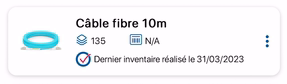 Modified reference
Modified reference
- Web
-
1. Click on the modify
 icon of a reference or click on its identifier, a pop-up appears to modify the reference.
icon of a reference or click on its identifier, a pop-up appears to modify the reference. Modifying a reference
Modifying a reference2. Click on the cross in the photo of the reference
 to delete it.
to delete it.3. Click on the
 icon to add a photo to illustrate the reference form.
icon to add a photo to illustrate the reference form.4. Go to Main informationthe following fields can be modified:
- Identifier (reference name)
- Barcode (optional for a product)
- Category (Select a previously created category)
- Description (comment field)
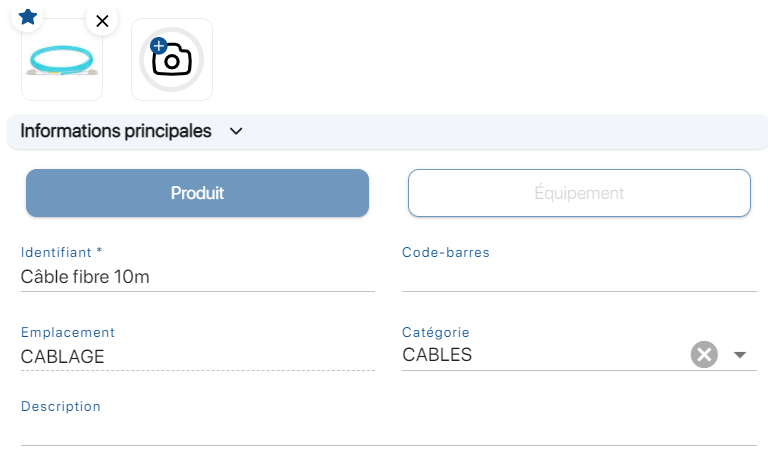 Modify a reference – Main information
Modify a reference – Main information5. In the Stocksection, the fields below can be modified:
- Quantity (modifiable thanks to quick actions and interventions)
- Quantity available (can be changed thanks to reservations)
- Warning threshold (Optional)
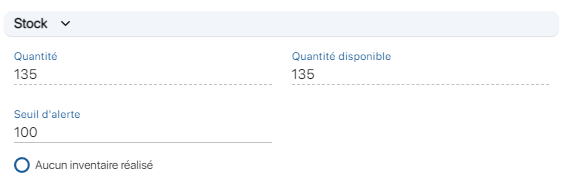 Reference modification – Stock
Reference modification – Stock6. In the Custom fieldssection, the fields below can be modified:
- Status : In stock
- Brand: REXEL
- Model: 10M
- Date received: 2023/04/03
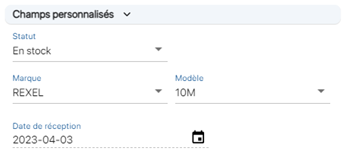
Reference modification – Custom fields
7. Save your changes with the Save.
 Reference modification
Reference modification - Mobile
-
1. Click on the reference.
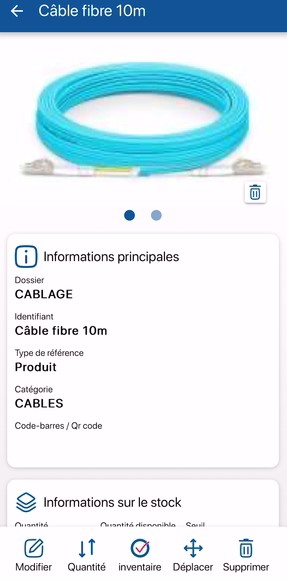
Modifying a reference
2. Click on the
 icon of the reference photo to delete it.
icon of the reference photo to delete it.3. If a photo is already present, slide the photo to the left or click on the light blue dot
 to add a new photo.
to add a new photo.4. Cliquez sur l’icône
 pour ajouter une photo et illustrer le formulaire de la référence.
pour ajouter une photo et illustrer le formulaire de la référence. 5. In the bottom left-hand corner of the screen, click on the edit
 .
. Modifying a reference
Modifying a reference6. The fields below can be modified:
- Identifier (reference name)
- Category (Select a previously created category)
- Barcode (optional for a product)
- Quantity (modifiable thanks to quick actions and interventions)
- Warning threshold (Optional)
- Comments (Optional)
7. Save your changes by clicking on the Save
 .
.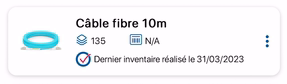 Modified reference
Modified reference
To continue browsing, here are a few articles related to this page: