Functionality Move equipmentfeature in the K inventory application makes it easy to move a piece of equipment to a target folder. This feature is part of the platform’s comprehensive reference movement management. It allows you to select the destination and save your changes in just a few clicks. With K inventory, it’s easy to manage reference movements in a comprehensive way.
1. Click on the Move  icon.
icon.
 Move the equipment
Move the equipment
2. In the pop-up window Movepop-up window, click on the  icon in the Destination block to select the target folder.
icon in the Destination block to select the target folder.
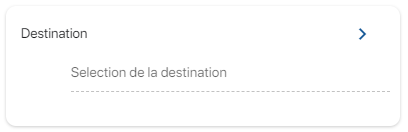 Destination selection
Destination selection
3. Choose the destination folder, then click on the Select button to confirm.
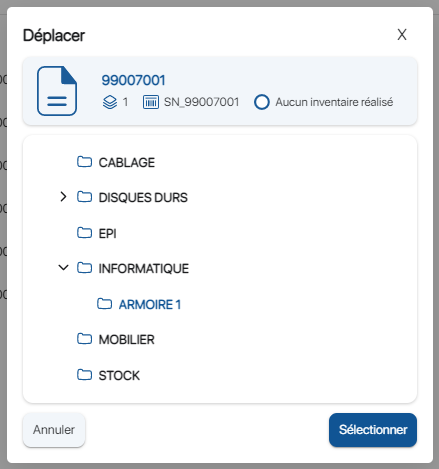 Destination folder selection
Destination folder selection
Product can be associated with a piece of equipment, this is the functionality Association of references.
This function enables you to automatically update a piece of equipment and the products associated with it.
For example, you can automate the decrementation of Product type reference quantities (e.g. keyboard and mouse) for each issue of an Equipment type reference (e.g. HP 840 G9 laptop).
4. Save your changes with the Save.
 Result of equipment relocation
Result of equipment relocation
You can carry out single actions on each reference. However, you can also carry out actions grouping together several references, such as :
- Inventory
- Order reception
- Move
- Park exit
1. Click on the reference or more options icon  then on the button Move
then on the button Move .
.
2. In the Move pagepage, click on the  icon in the Destination block block to select the target folder.
icon in the Destination block block to select the target folder.
 Destination selection
Destination selection
3. Choose the destination folder, then click on the Select button to confirm.
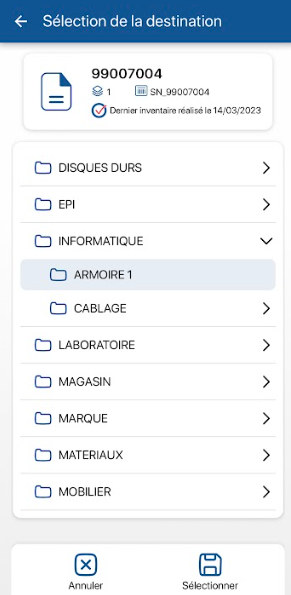 Destination folder selection
Destination folder selection
Product can be associated with a piece of equipment, this is the functionality Association of references.
This function enables you to automatically update a piece of equipment and the products associated with it.
For example, you can automate the decrementation of Product type reference quantities (e.g. keyboard and mouse) for each issue of an Equipment type reference (e.g. HP 840 G9 laptop).
4. Save your changes with the Save.
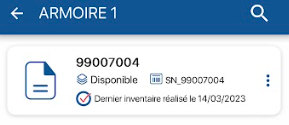 Product displacement result
Product displacement result
You can carry out single actions on each reference. However, you can also carry out actions grouping together several references, such as :
- Inventory
- Order reception
- Move
- Park exit
-
Web
-
1. Click on the Move  icon.
icon.
 Move the equipment
Move the equipment
2. In the pop-up window Movepop-up window, click on the  icon in the Destination block to select the target folder.
icon in the Destination block to select the target folder.
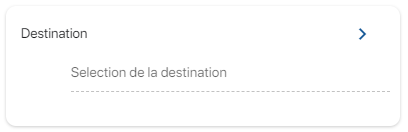 Destination selection
Destination selection
3. Choose the destination folder, then click on the Select button to confirm.
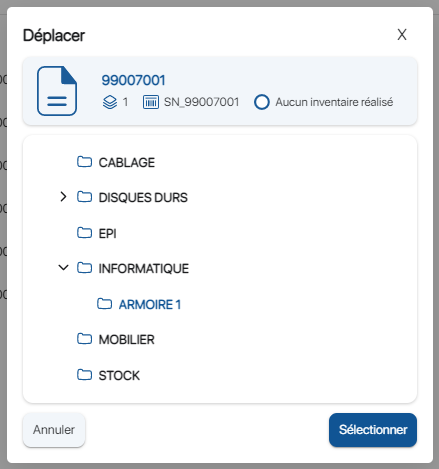 Destination folder selection
Destination folder selection
Product can be associated with a piece of equipment, this is the functionality Association of references.
This function enables you to automatically update a piece of equipment and the products associated with it.
For example, you can automate the decrementation of Product type reference quantities (e.g. keyboard and mouse) for each issue of an Equipment type reference (e.g. HP 840 G9 laptop).
4. Save your changes with the Save.
 Result of equipment relocation
Result of equipment relocation
You can carry out single actions on each reference. However, you can also carry out actions grouping together several references, such as :
- Inventory
- Order reception
- Move
- Park exit
-
Mobile
-
1. Click on the reference or more options icon  then on the button Move
then on the button Move .
.
2. In the Move pagepage, click on the  icon in the Destination block block to select the target folder.
icon in the Destination block block to select the target folder.
 Destination selection
Destination selection
3. Choose the destination folder, then click on the Select button to confirm.
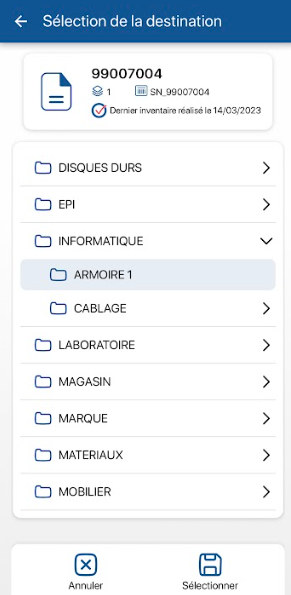 Destination folder selection
Destination folder selection
Product can be associated with a piece of equipment, this is the functionality Association of references.
This function enables you to automatically update a piece of equipment and the products associated with it.
For example, you can automate the decrementation of Product type reference quantities (e.g. keyboard and mouse) for each issue of an Equipment type reference (e.g. HP 840 G9 laptop).
4. Save your changes with the Save.
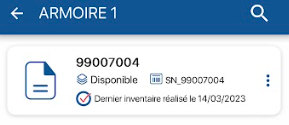 Product displacement result
Product displacement result
You can carry out single actions on each reference. However, you can also carry out actions grouping together several references, such as :
- Inventory
- Order reception
- Move
- Park exit
To continue browsing, here are a few articles related to this page:
![]() icon.
icon. Move the equipment
Move the equipment![]() icon in the Destination block to select the target folder.
icon in the Destination block to select the target folder.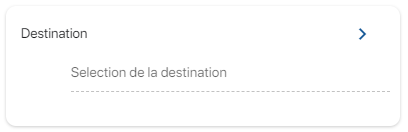 Destination selection
Destination selection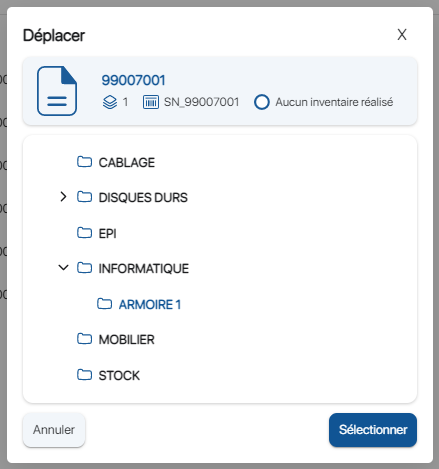 Destination folder selection
Destination folder selection Result of equipment relocation
Result of equipment relocation![]() then on the button Move
then on the button Move![]() .
.![]() icon in the Destination block block to select the target folder.
icon in the Destination block block to select the target folder. Destination selection
Destination selection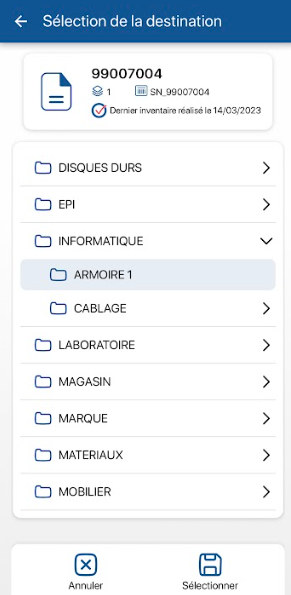 Destination folder selection
Destination folder selection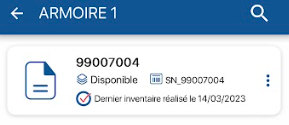 Product displacement result
Product displacement result icon.
icon. Move the equipment
Move the equipment icon in the Destination block to select the target folder.
icon in the Destination block to select the target folder.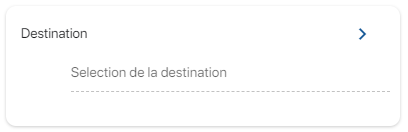 Destination selection
Destination selection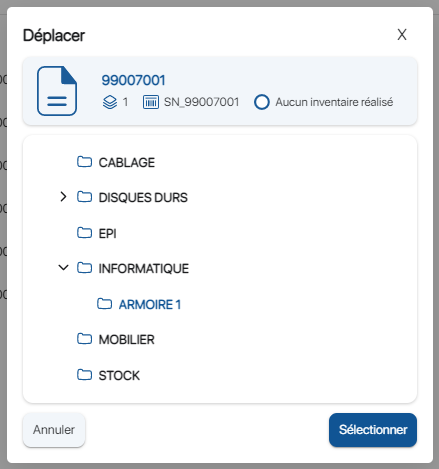 Destination folder selection
Destination folder selection Result of equipment relocation
Result of equipment relocation then on the button Move
then on the button Move .
. icon in the Destination block block to select the target folder.
icon in the Destination block block to select the target folder. Destination selection
Destination selection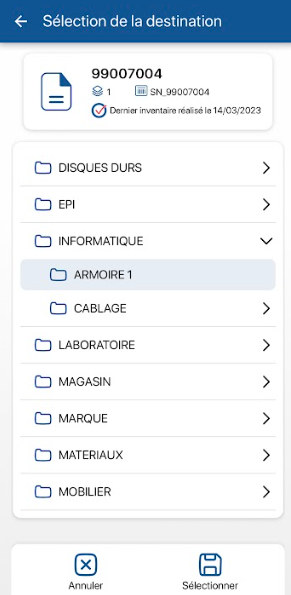 Destination folder selection
Destination folder selection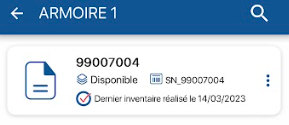 Product displacement result
Product displacement result