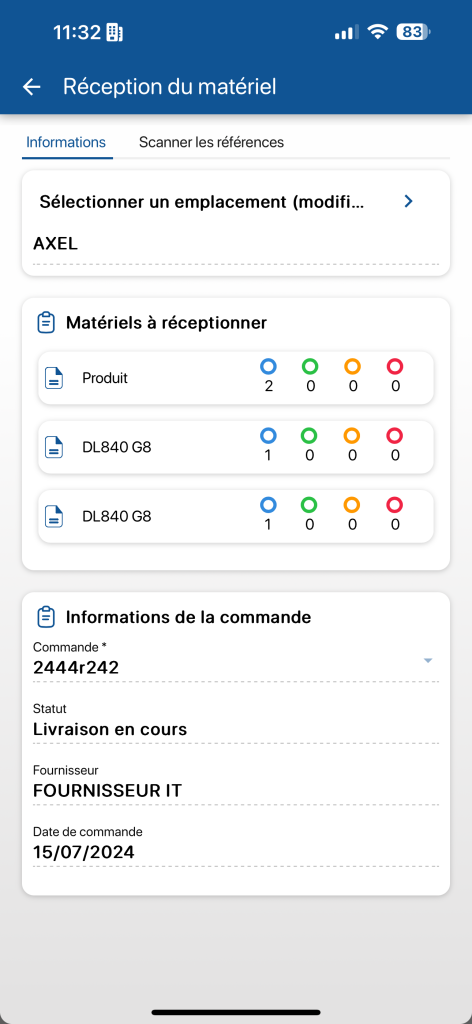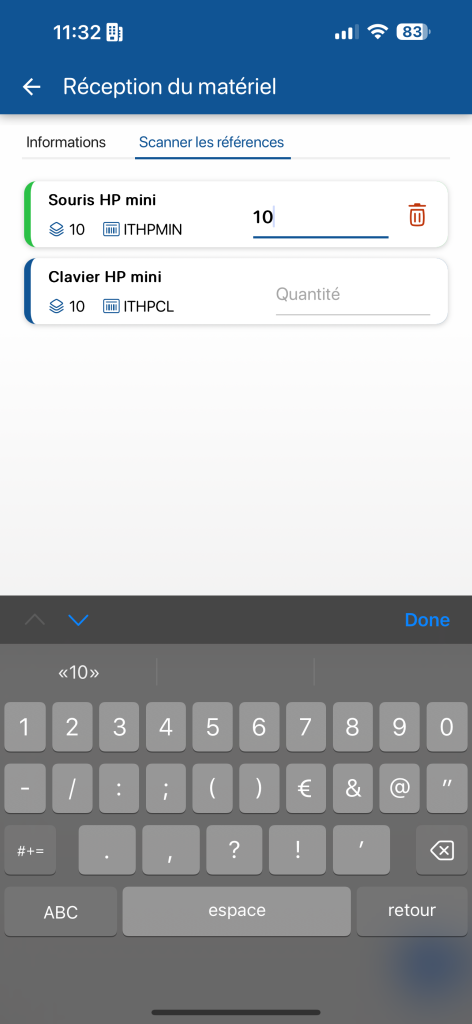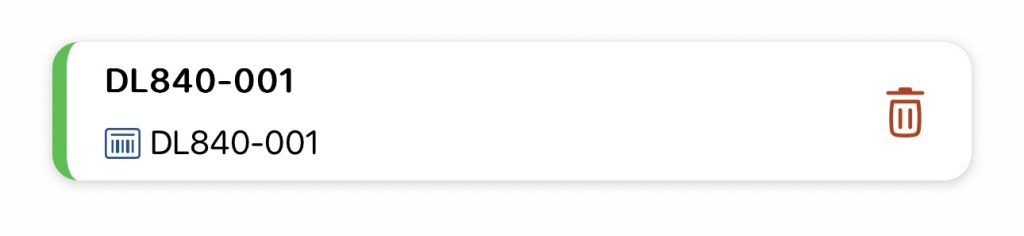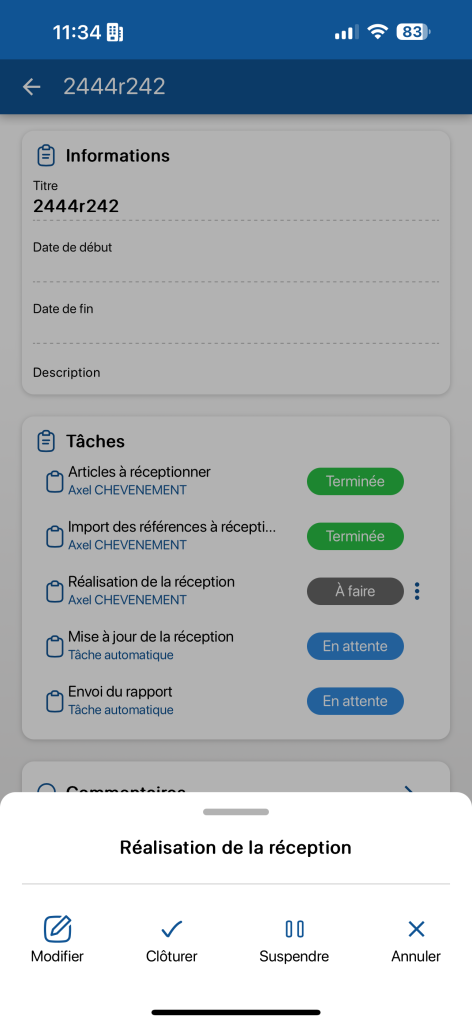Functionality Carry out an order acceptance operationfeature in the K inventory management software makes receiving items quick and easy.
1. In the left-hand menu, click on the icon Interventions ![]()
2. Go to Task managementclick on the ![]() icon of one of the order reception operations to be carried out.
icon of one of the order reception operations to be carried out.
3. On the task, Perform receptionclick on the ![]() action button, then on the
action button, then on the ![]()
4. In Materials to be receivedclick on Product to display the list of all product-type items to be received.
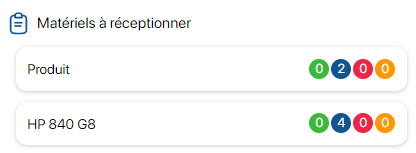
References to be received
RECEIVING A PRODUCT TYPE REFERENCE
5. Click on the ![]() icon to open the input field.
icon to open the input field.
6. Scan a product barcode or identifier
![]()
Manual entry in the Quantity field of a product
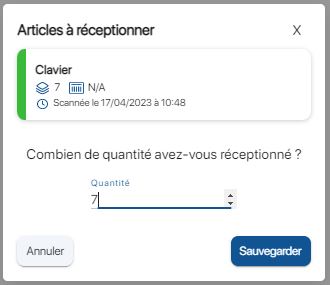
Input pop-up after scanning a product ID or barcode
7. Repeat the same action for all products to be received.
 Receiving product-type items
Receiving product-type items
8. Once all product-type items have been received, in Materials to be acceptedclick on Equipment items to display the items to be accepted.
RECEIVING AN EQUIPMENT TYPE REFERENCE
9. Click on the ![]() icon to open the input field.
icon to open the input field.
10. Scan equipment identifier ![]()
11. You can also scan the barcode of the equipment to be received
12. Repeat the same action for all the equipment to be received.
9. Click on the ![]() icon to open the input field.
icon to open the input field.
10. Scan equipment identifier ![]()
11. Scan equipment barcode
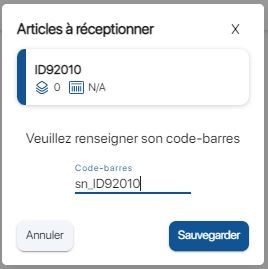
Equipment barcode scan
12. Repeat the same action for all the equipment to be received.

Scanning equipment part numbers
13. Save your changes with the Save

Final acceptance
14. To check that the references have been created, click on the![]() icon in the left-hand menu, then go to the folder where the new references have been created.
icon in the left-hand menu, then go to the folder where the new references have been created.
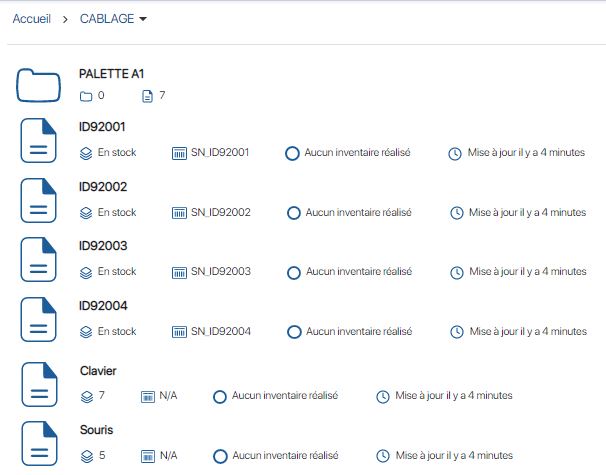
Displaying new equipment
To continue browsing, here are a few articles related to this page:
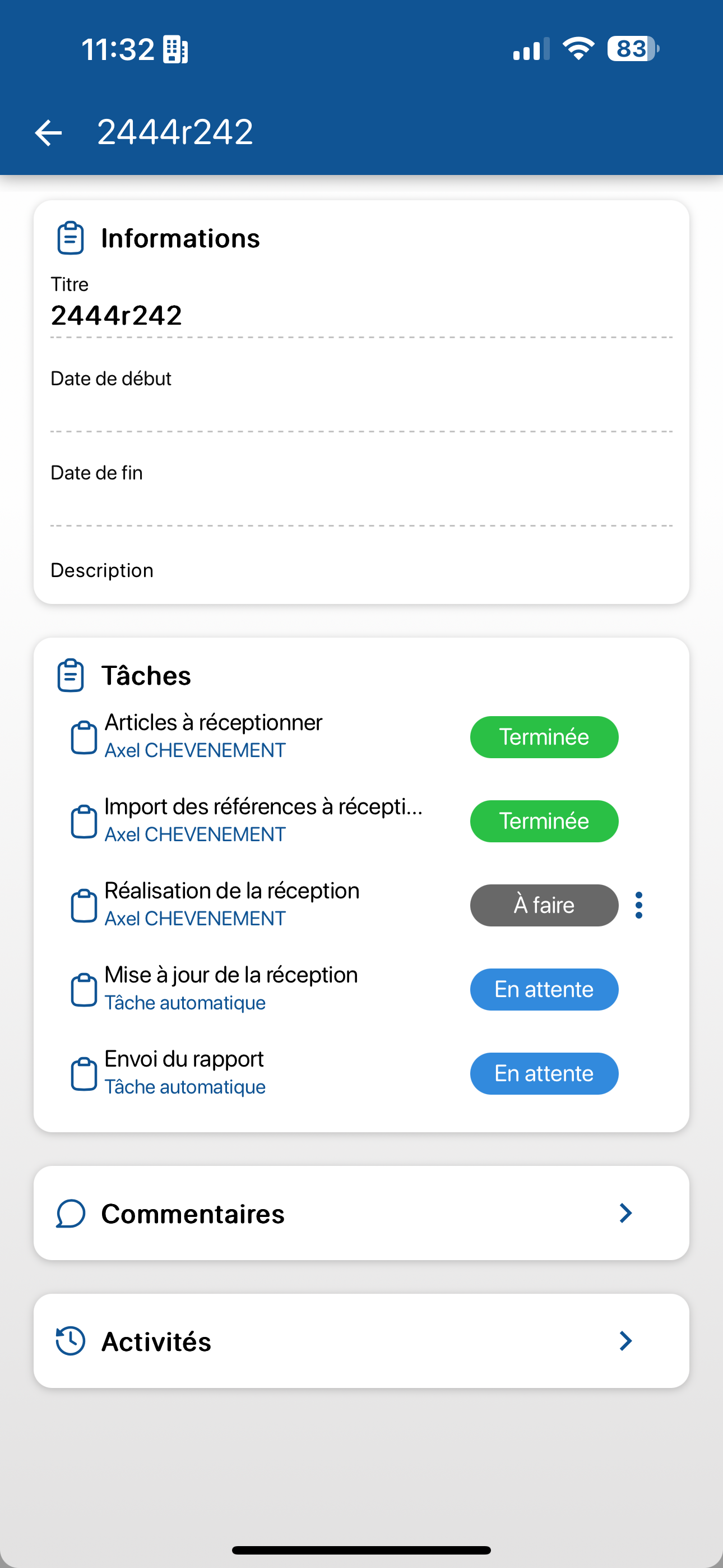 Open Task
Open Task